Summary of new features and fixes in CMD 2011.1
New Fields
Several new fields have been added to CMD in 2011:
•Parish is a new field available in the Family Data area. The list of parish groups or identifiers is completely user-definable. You can print names based on their Parish, and the Parish can optionally be printed in church directories.
•Two new fields record the date a family is first entered into CMD along with the User Name of the person who entered the new family.
•Two new fields record the date an individual is first entered into CMD along with the User Name of the person who entered the new individual.
•Added a field to mark an e-mail address as Confidential so that it will not print in church directories.
•Added a new field allowing use of externally-generated bar coded numbers that can be used for marking attendance and/or printing name tags. The functionality of this feature will be completed in 2011.2.
•Several new fields were added to the data structure to enable web access.
Enter/Modify/Delete Names Changes
Several Features changes of note can be seen on the Enter/Modify/Delete Names dialogs:
The Family Name field edit box has received a significant makeover. It has been redesigned as a history list field similar to the City, State, User 3, and Occupation fields. The reason for this change is that now you can have a visual check as you are entering a new family name to make sure you have not already entered the family into CMD.
When you start typing the new name, CMD will attempt to "finish" the name for you by putting in the first entry in the file that could conclude the name you are entering. In the example below, notice that some of the text is in normal type, while some of it is highlighted:
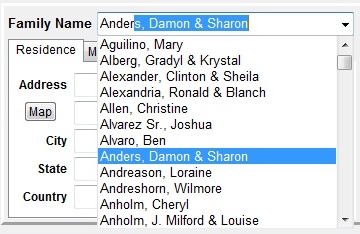
In the above example, I typed in Ander and CMD filled in the rest with a name that could be completed by a name already in CMD. I was trying to type Anderson, but in the above example, I opened the drop-down box so that I could also check ahead in the list of names already in the Family Name field and could see that there is no match. In that case, I would simply finish typing in Anderson followed by their first names. If there was already a match, all I would need to do would be to click the X icon in the navigation bar and CMD would back out of the entry for the new family since it was already there.
There are a couple of notes on this feature that are important. First, if you wish to enable this history list as the default behavior, go to the Local Preferences dialog, select the Family Name History List page, and check the option there. This is important because unlike other fields that are also history list fields, CMD doesn't actually save this history list to disk in order to implement this with the least discernable performance impact. Writing to and from your hard disk actually slows down the process more than if we just re-read the Family Name field from your CMD file each time you go into the Enter/Modify/Delete Names dialog. So, you will sense a slight delay when going to Enter/Modify/Delete Names. The delay will be longer if you have an older, slower computer, or if your list is very large. In my testing with a list of just over 2500 families, the delay was about 1 second.
If you do not want to CMD to auto-build the Family Name history list each time you come into Enter/Modify/Delete Names, go to the Local Preferences dialog, select the Family Name History List page and then uncheck the box there.
If you decide you want to make use of the history list after you are already in Enter/Modify/Delete Names, just right-click within the Family Name field itself and a menu will pop up that will let you either turn on or off the feature:

There are two additional selections on the Settings page of the Address notebook. You can now elect to print more than one address for names when they appear in the church directory. As you can see below, you can now select Residence & Mail and Residence & Alternate. If you select one of these two new options for a given family, both their selected addresses will be printed in the church directory if you are using the new Customized format. Here's what the new menu choices look like:
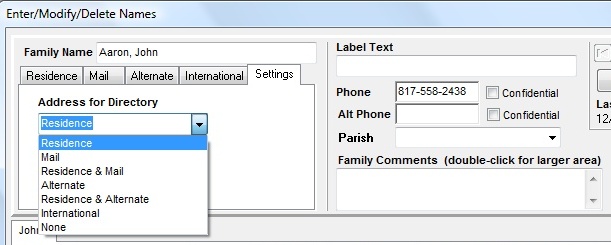
Note also the new Parish field selection box just under the Alt Phone field. To select the Parish, drop the list down and make a selection from the list.
Farther down the Enter/Modify/Delete Names dialog, you'll notice more changes:
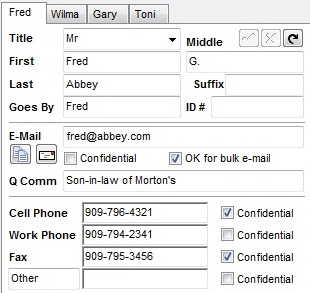
Note the the new Confidential field under the E-Mail field. You can now mark any individual e-mail address as confidential so that it won't print in a church directory. This field does not impact the sending of e-mails in a group e-mail or when you include e-mail addresses in a name and phone list. Additionally, we have moved the Ok field from the end of the e-mail edit box to below the e-mail field so now it can say something more descriptive: Ok for bulk e-mail. Uncheck this box if it's not ok to include this e-mail in bulk or group e-mails. Additionally, there are two new icons just under the E-Mail field name. The left icon copies the e-mail address you see in the field directly to the clipboard. The icon with the letter on it calls up CMD's internal mail client already address with this name's e-mail so you can send an e-mail right from within this dialog.
We have deprecated the Pager field in 2011.1. The field is still in the database, but it's no longer accessible in CMD 2011.1. If you feel you still need this field and cannot use the Other phone field for this purpose, please contact us and we will consider putting it back it.
There are some changes on the right side of the Enter/Modify/Delete Names dialog as well where the set of icons are displayed toward the right side of the page:
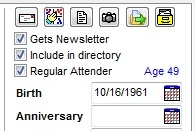
There are now six icons for special functions on the names currently selected. If you hover your mouse pointer over any of them, a pop-up reminder hint will display the name of the function each icon represents. They are, in order:
•Print label or envelope for the currently selected name
•Reorder tabs. Use this function when you wish to reorder the tab order of the names in the family
•Print profile (you can select either a family or individual profile). An quick and easy way to get a printed profile of the individual or family
•Individual picture
•Move this name to their own new family. Use this function when a person in the currently selected family needs to be moved to their own separate family unit
•File information about this name. This dialog displays internal record number information, date of first entry (it doesn't go back, but only creation dates from the time you start using CMD 2011.1 and onward are recorded), the user name of the person who entered the name or family record, the picture file name, and a few other items:
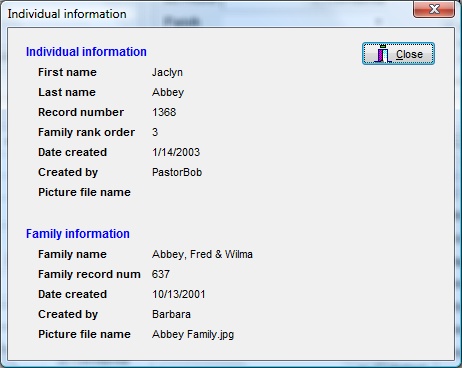
Note that it displays the date the family/individual was added and by whom.
Print Names
Several new selections are provided for on the Selection page:
•Regular attenders
•Regular Contributors
•Parish groups
Several fields will work a bit differently. In each of these cases, when they are selected, the edit box that will contain the information you enter for CMD to match will enlarge. In order to make room for the three additional fields listed above, we had to rework the screen real estate a bit. This required the use of special components that enlarge when they have the focus. The fields impacted are:
•User 3
•Occupation
•Join Specifics
There have been a few important changes on the Print Control page:
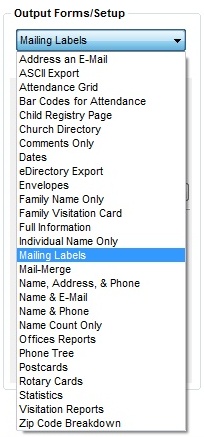
You'll notice that the list is now alphabetized. Should make it a lot easier to find the form you need.
Note also that Address an E-Mail is the very first choice. While you will still be able to generate e-mails the old way when printing Labels, Postcards, and Envelopes when you also select the Address E-Mail if Available check box, you can now just select the Address an E-Mail Output Form. No printed forms of any kind will be generated. It will only work with e-mails. Note that it uses the same settings on the E-Mail setup as does the earlier method of sending e-mails.
The most important new addition to the Print Control page of Print Names is the new Customized Format church directory option. This option provides many additional options for the way your printed church directory can look. It is selected from the normal list of church directory format options:
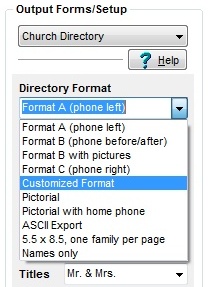
Select Customized Format, and then click the Setup button just below this drop-down box to see the Customized Format dialog:
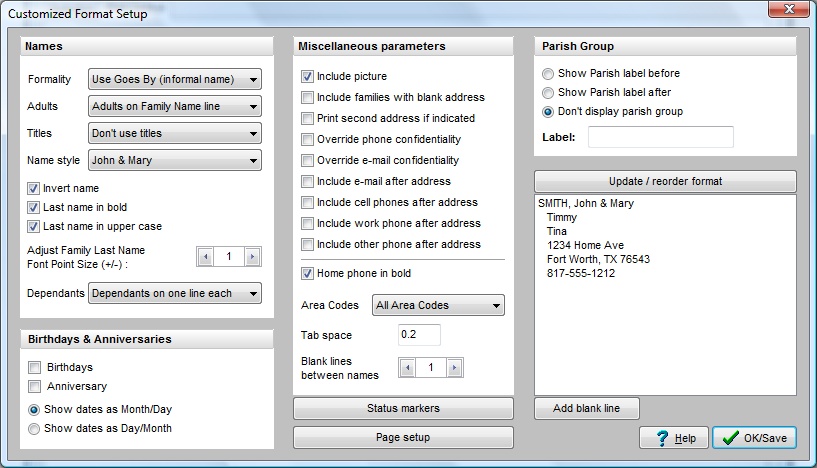
Rather than duplicating the extensive instructions for using this new feature here, click Customized Format for a complete discussion.
The Customized Format also necessitated some changes in the Page Setup dialog. Here's what it looks like now:
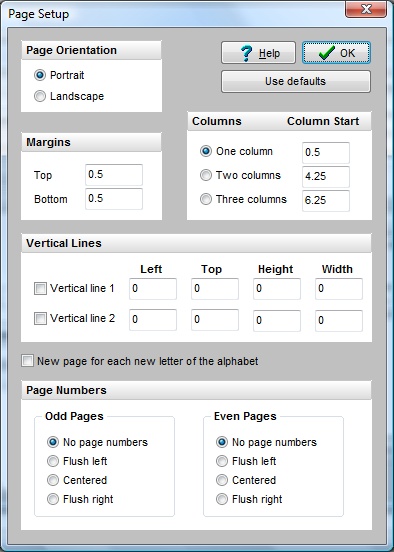
Click Page Setup for an explanation of the features as they've been updated on this dialog.
Miscellaneous Changes
There's a new item on the Clerk Menu called Deleted Names File. The function of the Deleted Names file is to record a very basic set of name and record number information for every name that is deleted from your file. It's function is different of that of the Archive File, which is designed to hold information about former members of your congregation. The Deleted Names File's primary function will be to assist us in helping you recover from those times when you delete a name with contributions who later needs to be "reconnected" to that data, either to print a final statement, or to transfer the information to another family member. The Deleted Names File's information is displayed on a new form called the Delete Names dialog.
The Add Names to a Menu Field function on the Utilities Menu now allows you to pick from virtually all of the menus from the Individuals Data area:
Activities
Affiliation
Family Status
Gender
Marital Status
Membership Status
Offices
SS Class/Division
Talents
User 1
User 2
User 4
The View Configuration dialog has a new choice. A link there has been provided that will allow CMD users who have the Advantage Database Server installed for you system to see which other users are currently connected to CMD.
Suffix has been added to the name when printing a single envelope or label from within Enter/Modify/Delete Names.