The Customized Format option on the Directory Format combo, available when you select Church Directory as the Output Form, allows you to customize almost every aspect of the way your printed church directory will take. Here is a screen grab of the Customized Format dialog
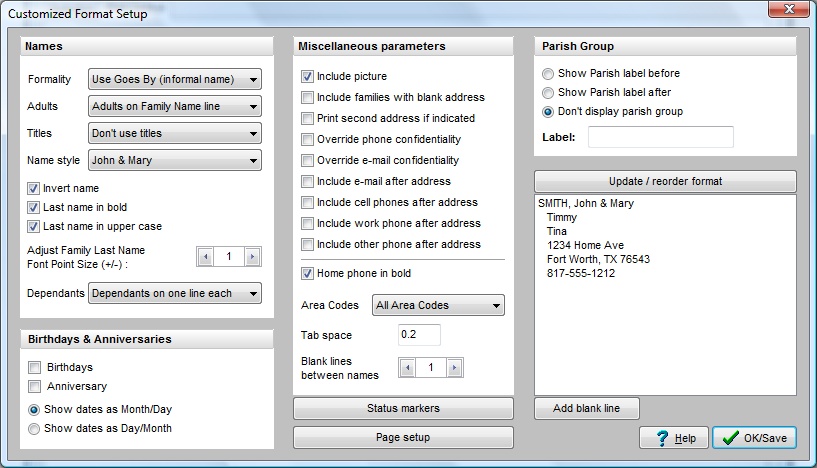
After you make selections from each of the parameter groups, click the button that says Update/Reorder Format. This will change the sample information to represent the selections you have made.
Note that the sample does not reflect Bold selections, adjustments to the size of the Last Name, and spacing values. If a Tab Space value greater than 0.0 is defined, the sample will reflect a generic tab space, not the actual tab space you defined.
Reordering The Directory Information
Once you have made all your parameters selections, click the Update/Reorder Format button to see all the elements you have selected. If you wish to add a blank line, do so after clicking the Update/Reorder Format button.
Use your left mouse button to click on and then drag to reorder any of the elements. Note that you cannot separate the address fields from each other or multiple dependants on separate lines from each other even though you can place them out of order in the sample. CMD will figure this out and keep the address and name info together. In addition, pictures are always printed just before the family's textual directory information. Other than those limitations, CMD will print your directory information in the order you select.
Following is specific information for each parameter group: