Summary of new features and fixes in CMD 2010.1
•There is a new wide screen version of the Enter/Modify/Delete Names dialog for those with wide-aspect monitors that support a resolution of 1440 x 950 or greater. This wide screen version has a larger type size throughout, and also displays an additional section on the right-hand side of the dialog with a new tabbed notebook that allows you to display the Family Picture, the currently-selected individual's comments, visitation, attendance, and work/school information.
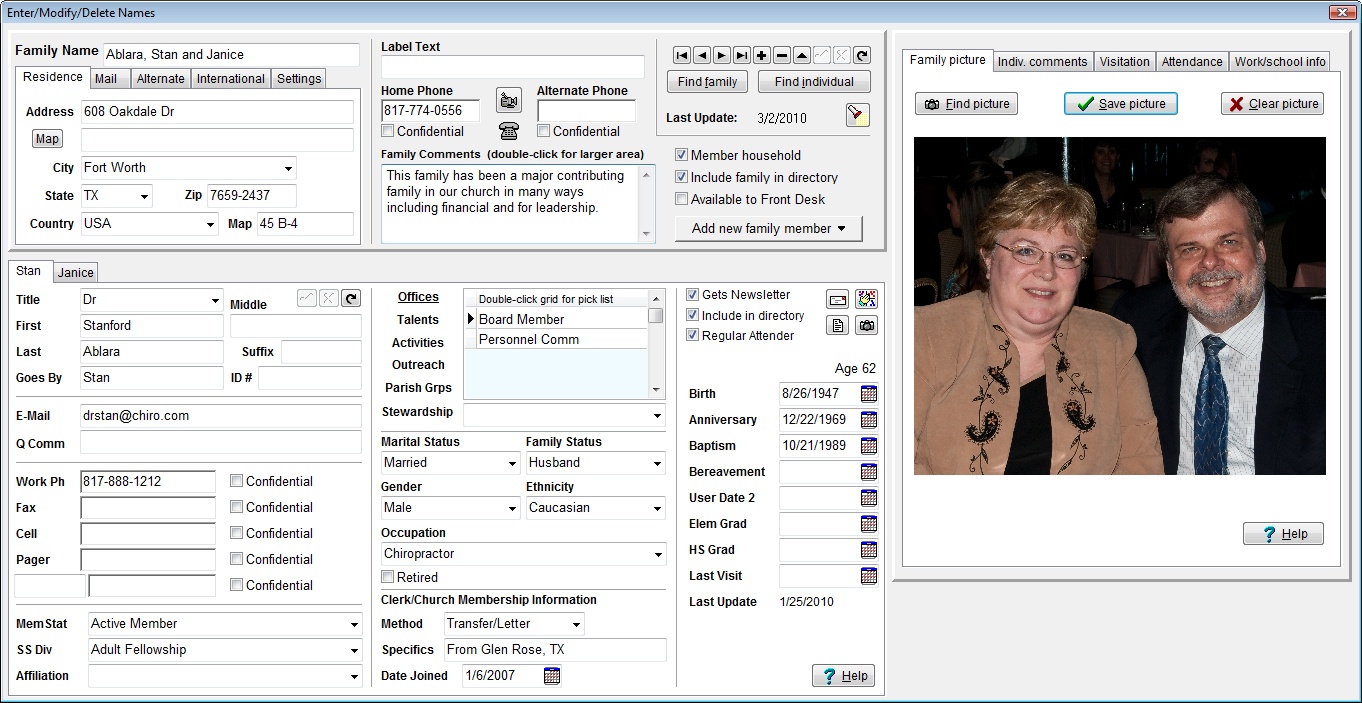
•The Find Data dialog is accessible within the Enter/Modify/Delete Names dialog so that you can search for a name by most any item of information without having to leave Enter/Modify/Delete Names.
•The Visitation dialog is now accessible as it has always been as a choice on the Enter/Modify/Delete Names dialog, and is now additionally available as a choice on the Names Menu. This will bring up Visitation as a stand-alone function, which will make it more efficient to use when you need to enter visitation for a number of names. When using the stand-alone version of the Visitation dialog, a Name Search dialog appears to allow you to select the name for whom you wish to enter, modify, or view visitation information.
•The Print function has been implemented on the Visitation dialog to allow you to print a visitation history for the currently-selected individual without having to go to Print Names to print the same report.
•There are a few new keyboard short-cuts for some of the major dialogs:
Ctrl-C calls up Enter/Modify/Delete Contributions
Ctrl-S opens the Statements dialog
Ctrl-V brings up the stand-alone Visitation dialog
Ctrl-W opens the wide screen Enter/Modify/Delete Names dialog
Ctrl-I brings up the Interests dialog
•There are several new speed button icons on the speed bar.
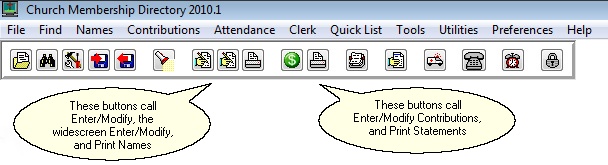
In the above screen grab, note the three buttons under the Attendance Menu. The left-most of the three buttons calls up the Enter/Modify/Delete Names dialog. The center one in that grouping calls up the wide screen Enter/Modify/Delete Names dialog, and the right-most button calls up Print Names.
Just to the right of this grouping are two more in a group. The first one has a dollar sign in it. That button brings up the Enter/Modify/Delete Contributions dialog, and the Print button right next to it brings up Statements.
•CMD 2010 utilizes Windows XP, Vista, and Windows 7 themes. CMD's colors are based on the theme you have selected for your computer. Buttons, menus, dialogs, etc, have the more rounded shape of themes.
•The list of menus on the Edit Menus dialog, accessible when you select Menu Items (pick lists) on the Preferences Menu has been alphabetized to make it easier to find the menu you need to edit. You may also now print a list of any menu's items on the Edit Menus dialog.
•The Positions menu used on the Church Office Terms dialog (nominating committee functions) is now user-defined.
•Contributions has a number of very important improvements:
a) A new Account Field Options drop-down menu on the Enter/Modify/Delete Contributions dialog allows you to determine if editing should be allowed in the Account fields when entering contributions. If you allow editing, then you can essentially add a new account to your accounts list on the fly. When CMD senses that you have entered an account not currently on your list of accounts, it will ask you if you wish to add what you have just entered to the accounts list. Click Yes to add, or click No to not add to your Accounts list. The other option on the Account Field Options drop-down menu will make it so that editing is not allowed. Both of these improvements will make it easier to keep spurious account names from being entered. Here is a link to see/hear a guided screen-grab video of these new improvements: http://www.screencast.com/t/NGMyMjA2
b) If you click the Goes By field header on the Contributions dialog's Name Search box, First Name will be displayed in that column. To switch back to Goes By, click the First Name header.
c) There is now a Print function on the Define Contributions Accounts dialog so that you can quickly print a list of all your contributions Accounts.
d) When you attempt to delete a name on Enter/Modify/Delete Names, CMD will now check to see if there are contributions recorded in that person's name. If so, a dialog will appear that will allow you to either abort the deletion, proceed anyway, or reassign the contributions to a surviving family member. If you elect to reassign, the donations made in the deleted name's contributions records will be transferred to the name you have selected and then the name will be deleted. Here's a screen grab showing what this warning screen looks like:
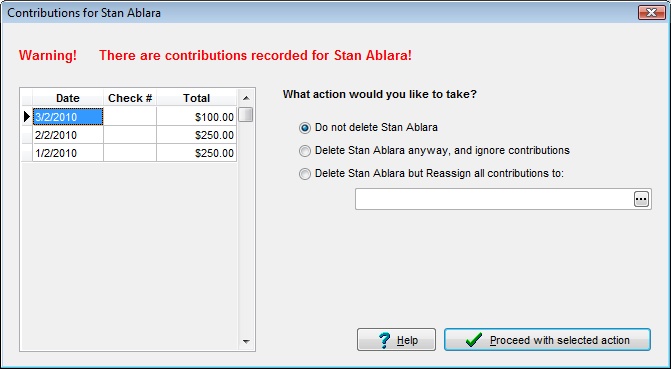
Here is a link to see/hear a guided screen-grab video of this important new feature: http://www.screencast.com/t/NjZkZGEwNjI
•CMD now records sent e-mails using the new built-in e-mail client implemented in CMD 2009.2. They can be viewed by clicking Tools | E-Mail | View Sent E-Mails.
•CMD now prints any date list to a text file when you choose Dates as the Output Form and Disk as the Destination. By default, an extension of .doc is provided, but you can change that to any extension you wish.
•Church Directory Formats A, B, and C (including the Format B pictorial option) have been updated to allow for the printing of birthdates and anniversaries. The selection to include these dates has been added to what we used to call the Phones Setup dialog, accessible when you select Format A, B or C as the Church Directory Form. That dialog has been renamed Phones/Dates Setup, and now looks like this:
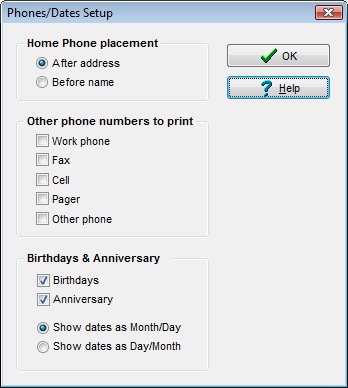
Note that you can specify the dates to be printed in either Month/Day or Day/Month format.
•eDirectory has now been updated to work with CMD 2010.
•Remote Access. This item was first implemented in 2009.2, and continues in 2012. This optional feature allows you to access CMD's data files that are on your church's computer or server from a computer off-site. This feature requires the optional remote database server software.