Find Data is provided as a means to search several fields for a complete or partial match. This provides a useful means to locate a name based on only a small amount of information you may remember. To use the Find Data function, click the Find menu at the top of CMD's main program screen and then click the Find Data item (it will be the only one on the menu). You may also get to this dialog by clicking the Find button on the Enter/Modify/Delete Names dialog.
When you first select Find Data there will be a short delay while the program goes through your list to gather the fields on which you may search. This delay will generally be only a second or two, and is determined by the size of your data files and the speed of your computer. The hour glass cursor will be visible while the compilation is taking place, and will return to normal when it is finished.
When the Find dialog appears, you will notice three majors groups of controls:
•The Find group has an edit control that you use to enter the characters you wish to search for. Also in this group is the Search button and a progress indicator to show you visually how much of your file has been scanned for a match.
•The Fields to Search group lists 11 different fields, any or all of which you may include in the search. By default, all fields are checked. To uncheck them, click on the box you wish to uncheck with your mouse pointer and left button.
•The Results group displays the results of the search. The name along with up to 3 different fields containing the match will be displayed when a match is found.
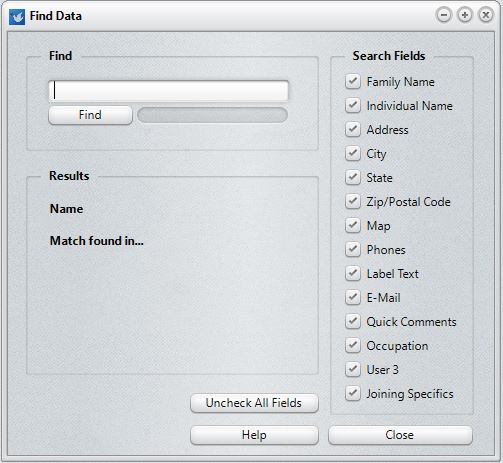
How to Search for Information
To search for a name or other information, type the text for which to search in the edit control provided. Click the Search button with your mouse to begin the search. You'll see the progress indicator change as the file is scanned.
Note that the speed of the search is somewhat dependent on the number of fields you have checked. If you know the data for which you are searching is not in some of the fields, you can speed up the search by unchecking the unneeded fields.
If a match is found, the name and the field in which the match was found will be displayed in the Results group. The Search button will now say Search again. To search for another match, click the Search again button.
If you wish to search for a different piece of information, click directly into the edit box at the top of the dialog and enter the characters for the new search. Click Search once again to begin searching your data files.
When you are finished searching, click Close to return to the CMD menu.