The Find a Person Search dialog allows you to search for an individual in your CMD data file. Though it appears in a number of places in CMD, its primarily appears when you click the Find a Person button in the Family Members Data area on the Enter/Modify/Delete Names dialog.
The Find a Person Search dialog is designed to help you locate an individual name quickly and call it to the screen for viewing, editing, inclusion in a list, or other further processing.
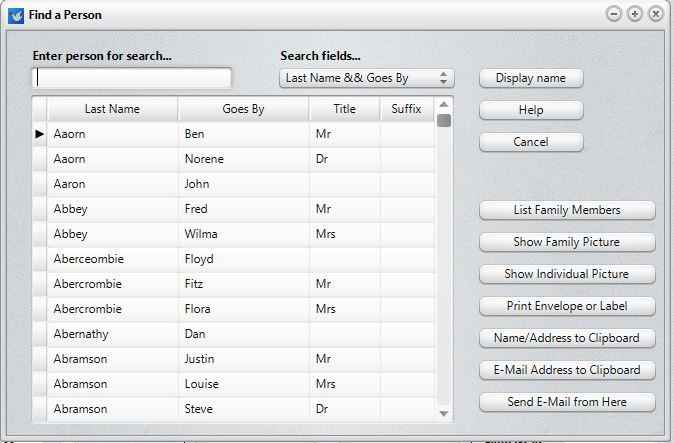
When it first appears, the cursor is placed in the edit box ready for you to type in the last name of the person you wish to locate in your CMD data file. There are four options for how the names are presented and how you can search which may be selected from the drop-down box to the right of the edit box:
•Last Name & First Name. This option displays the names in Last Name/First Name order, and you search for a name by typing in the last name in the edit box.
•Last Name & Goes By. This option displays the names in Last Name/Goes By order, and you search for a name by typing in the last name in the edit box.
•First Name & Last Name. This option displays the names in First Name/ Last Name order, and you search for a name by typing in the First Name in the edit box.
•Goes By & Last Name. This option displays the names in Goes By/Last Name order, and you search for a name by typing in the Goes By in the edit box.
This dialog will remember your selection the next time you come in. You can change it at will to suit your search needs whenever you need to.
To use it, begin typing in the first few letters of the person's name that you want to find according to the choice you made above. As you type each new letter, the pointer will move deeper into your list until it finds a match. When you have found the person you wish to bring up, highlight it by clicking on it with your mouse pointer, or by using the cursor movement keys. Once the name is highlighted, you may double-click on it, click the Display Name button, or press ENTER to bring up the name.
Features
There are a number of features that you can access from this dialog:
•List Family Members. Select this option to see the List Family Members dialog, which shows all family members and a few fields at one time.
•Show Family Picture. Select this option to show or find a picture for the family of the individual currently highlighted.
•Show Individual Picture. Select this option to show or find a picture of the individual currently highlighted.
•Print Envelope or Label. Select this option to address an envelope or print a label for the individual currently highlighted.
•Name/Address to Clipboard. Select this option if you'd like to send an individual and his/her address or phone number to the clipboard. Useful for quickly dropping a name and address into a word processor.
•E-Mail Address to Clipboard. Use this option if you wish to send a copy of the highlighted individual's e-mail address to the clipboard.
•Send E-Mail From Here. Use this option to call up the Outlook mail client already addressed with the currently highlighted name's e-mail address.