To use the eAdventist tools, find the eAdventist Tools icon on your desktop and double-click it.
If this is your first use of the eAdventist Reconciliation Tools, you might want to read over the introductory information here before proceeding. If you need help using eAdventist Reconciliation Tools after reading through these help topics, click here for further help.
When it starts up, you will see the eAdventist Reconciliation dialog:
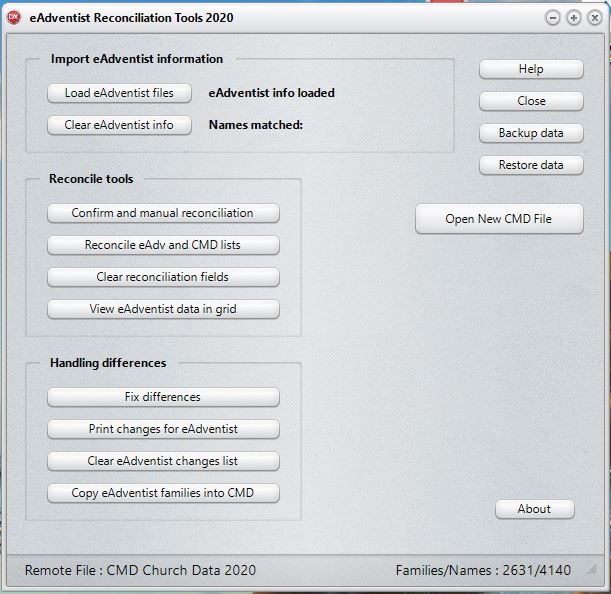
You can see there are three sections on the dialog: Import eAdventist Information, Reconcile Tools, and Handling Differences.
You will handle virtually all of your eAdventist reconciliation work right here once the data's been downloaded from eAdventist and placed on your computer.
We've created a help topic for each step of the way. Here they are in the order that you'll need to accomplish them:
Confirm and Manual Reconciliation
Print Changes for eAdventist. Click this button on the dialog above when you are ready to print a list of changes that you will need to make in your eAdventist file.
Other options that may be useful:
View eAdventist Data in Grid. This option displays a form with the data imported for each individual in grid form. This might be useful if you need to examine your list of names from eAdventist for mistakes, duplicates, etc.
Reconcile eAdv and CMD Lists. Click this option to ask CMD to perform another attempt at reconciliation. You might wish to use this after making some editing changes in CMD.
Clear Reconciliation fields. Click this button to clear out all eAdventist file information. You can do this in preparation for importing a fresh eAdventist file, or if you just want to clear out space on your hard drive.
Copy eAdventist families into CMD. Click this button to copy all eAdventist families into CMD that are not presently there, whether seeding CMD for the first time, or in future reconciliations where a few new names have been added to eAdventist but not yet to CMD.
Backup/Restore. We strongly urge you to do a fresh backup of your data before you do any meaningful work with eAdventist Tools. The changes you make are not un-doable, so doing a backup first is the only way to insure that you can start fresh if something goes wrong! So we've provided you with access to CMD's backup and restore functions right here in this program. The process for backing up and/or restoring is identical to how it's done within CMD itself.