Step 1: Obtain the Proper Role for your eAdventist Login
In order to have access to download your eAdventist data for use in CMD, you will need to contact your conference clerk and request a special role in your eAdventist access called the Download Data role. This role is what enables you to download a zip file containing several data files drawn from your church's eAdventist entries.
This role may be new to your conference clerk, or they may have some reservations about granting it to you because they are unfamiliar with CMD and how the data is going to be used. The folks at eAdventist are familiar with CMD, and are willing to reassure your conference clerk that it is ok for you to have access to your data for use within CMD. So if you encounter resistance, ask them to check directly with eAdventist and that will solve the issue.
Once You Have the Download Data Role
Now you are ready to download the data from eAdventist that CMD needs. Here are the steps:
1.Log in to eAdventist as you normally do. eAdventist changes its home page occasionally, so what you see below may not be the current look. However, somewhere on the page you will see a Reports & Toolss link. On the screen grab below, it's in blue under Organizations on the left side of the page. Click directly on the words Reports & Tools.
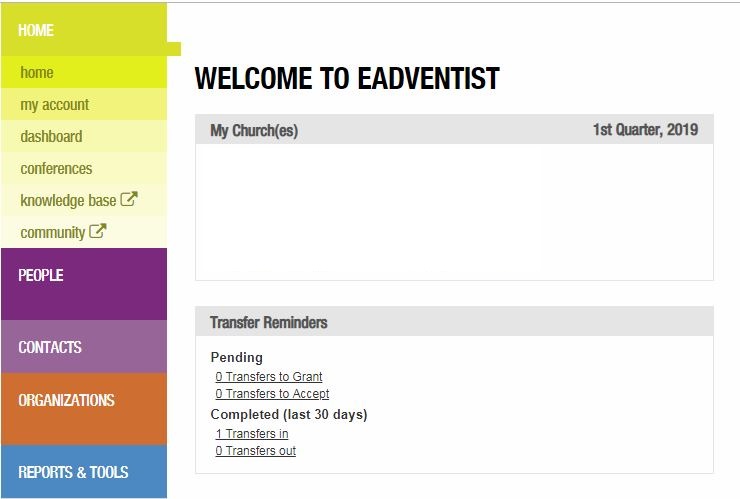
2.When you click Reports & Tools, you'll see a number of items open up below the Reports & Tools button. At the bottom of the list is Export Data. Click the Export Data item.
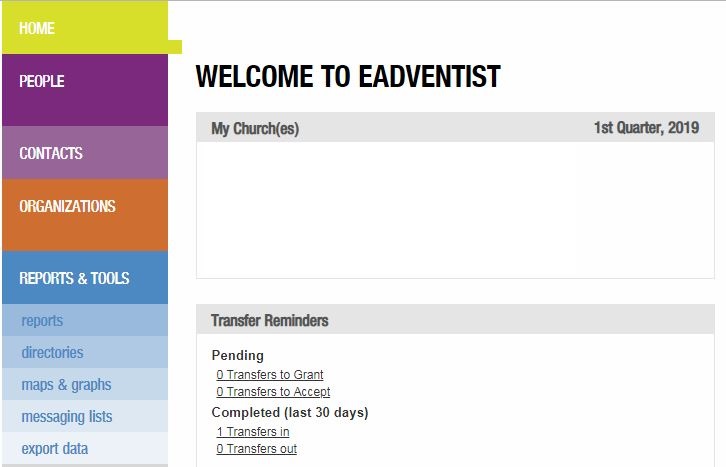
3. You may next see a screen where your church's data is listed. Note that if you have more than one church in your district, you will see multiple files listed (there are 3 in our illustration below). Select the one you want, and then click the Export as CSV button to actually initiate the download.
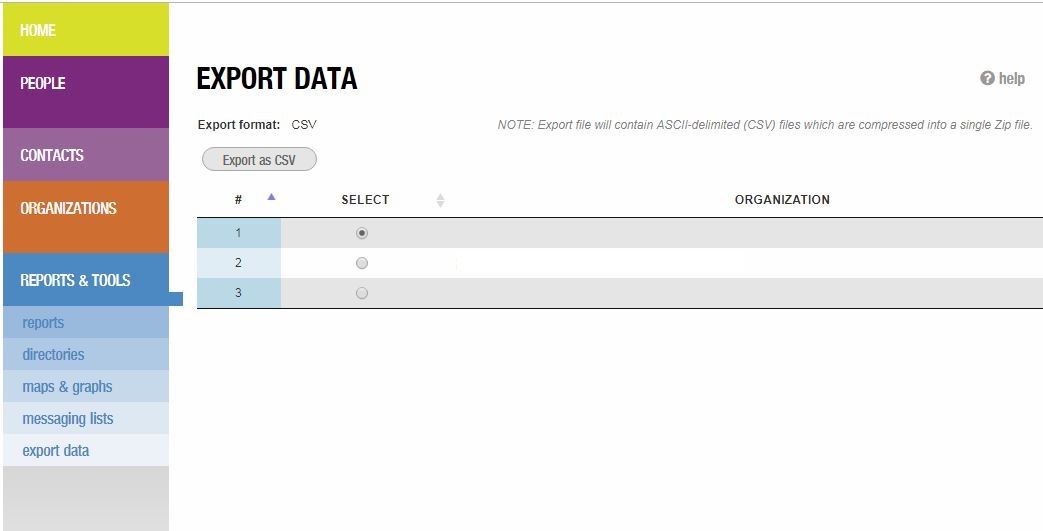
At this point, eAdventist begins to build the data files that will be exported. The name of the file created is always named member_data.zip, and we recommend that you keep that file name and place it on your desktop for easy access later. Once the save process is finished, you can logout of eAdventist and close your browser.
Once you have logged off of eAdventist, you are ready to proceed to the next step, which is handled within your eAdventist Tools program: loading eAdventist data into CMD.