Now that you've imported your eAdventist data into CMD, your next task will be to confirm the links that were made, and manually make links between names in the eAdventist file that you can identify in your CMD file. These are not tasks that must be performed in one sitting. You can do what you can at a given time and then return later on to take it up again. Further, once you have made these links, you will not have to repeat them in the future.
To confirm or to do manual reconciliation, click the Confirm and Manual Reconciliation button on the eAdventist Reconciliation dialog and you get this screen:
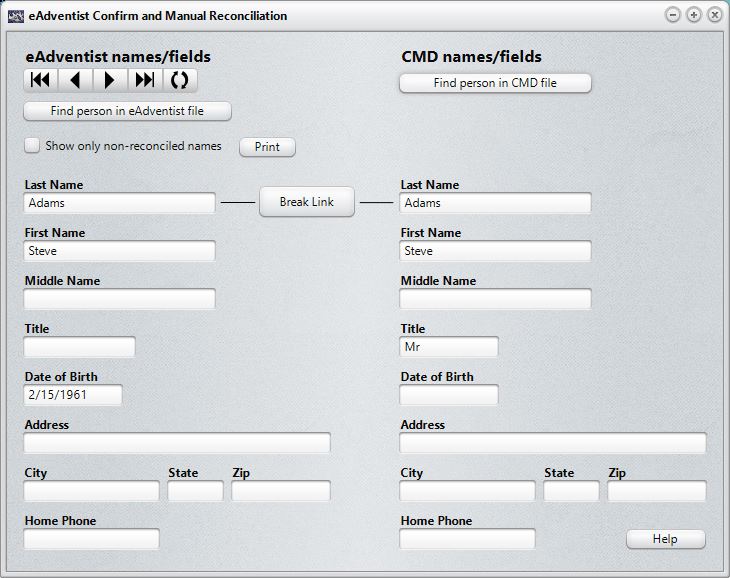
When the dialog appears, the first name in the eAdventist file will be called to the screen. Your only task on this dialog is to confirm and establish links between the names in the two files - NOT to edit data (none of the fields will allow editing on this dialog).
In the above example, CMD is telling you that it thinks that the name in the left column (eAdventist info) matches with the name in the right column (CMD info) by virtue of the enabled Break Link button between the Last Name fields. If this is correct, there is nothing more you need to do with this name. You can click the Next button in the navigation bar near the upper left corner to move on to the next name.
Note in our example that the last names are not an exact match. That means that you will need to edit either the CMD data to match the eAdventist data, or you will need to edit the eAdventist data to match the CMD data. You do that on the Fix Differences dialog.
If CMD was not able to establish with reasonable certainty that a name had a counterpart in CMD, the dialog would look like this:
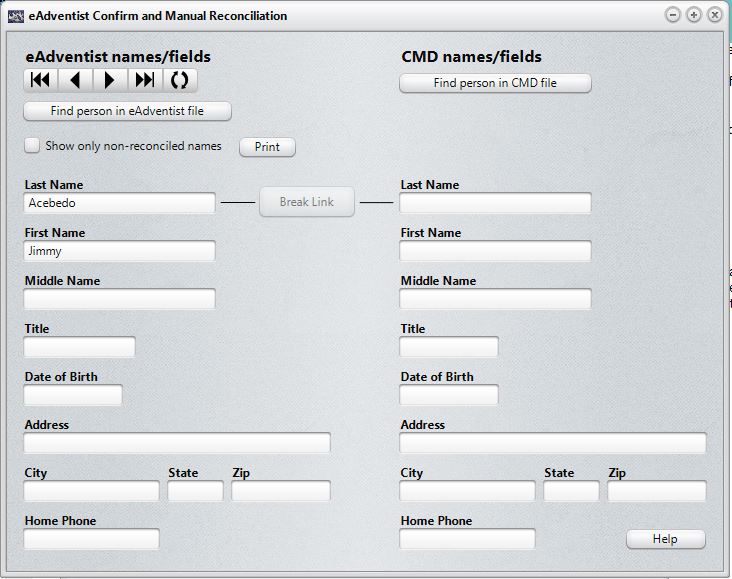
You'll note that there is no info at all in the CMD info column, and the Break Link button is not enabled.
For the sake of example, let's assume that we find a name in the eAdventist file for which a match was not found in the CMD file. But let's also assume that we know the members in our congregation and that we know this person's First Name as listed in the eAdventist file is incorrect. If we have such knowledge, the recourse is easy. Click the Find Individual in CMD File button near the upper right corner of the dialog, and a Name Search dialog appears. We will use the Name Search dialog to find the name that we realize eAdventist should be matched with, and when we have called that name in the Name Search dialog, it is brought into reconciliation with the name on the screen below. Note that the two last names are different, with the info in the eAdventist file actually being the incorrect one. We will deal with that later on the Fix Differences dialog. Right now, our task was simply to correctly match names together. Once we have called up a name using the Name Search dialog, the match is created, as evidenced by the Break Link button that's now enabled, and the information displayed in the CMD fields column of the dialog. Now the dialog looks like this:
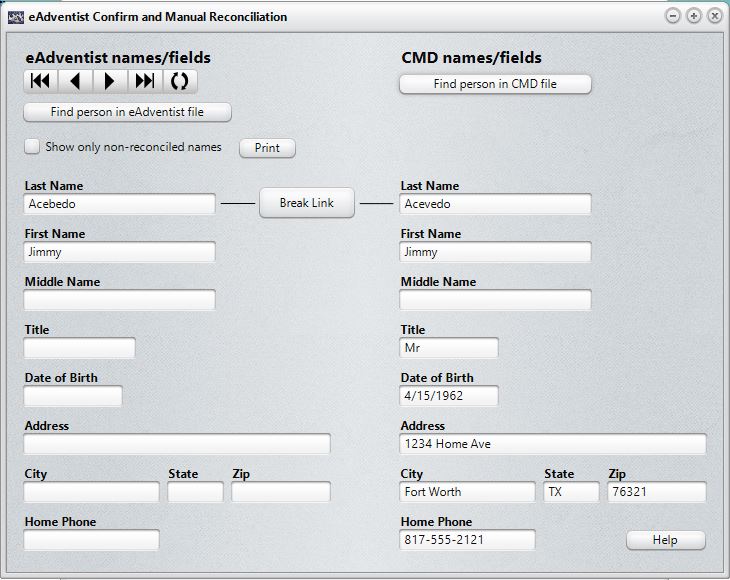
Now we are ready to continue on to the next name by clicking the Next button on the navigation bar.
Printing the Non-Reconciled List
If you cannot find a name in the CMD file that's in your eAdventist file, this represents a name that needs to be added to CMD because it's missing from your CMD file. Especially if this is your first attempt to reconcile your two lists, it is likely that you will have a number of non-reconciled names. Once you are all finished matching up all the names you are able to, click the Print button just above the Break Link button to print a list of all the names who are not reconciled. This list should be careful scrutinized for accuracy. If you are satisfied that these are people who should be on your membership list in CMD, you should add them.
Picking Up Later On
If you need to take a break from this task, it's fine. You can click the Find Person in eAdventist File button to get a Name Search dialog that contains all the eAdventist individuals in it. Find the name you were last working on, call it up again, and you can work from there..
If you wish, you can go through the file just to confirm the names CMD linked already. Once you have made all the changes you need to with those names already linked, then you can check the Show Only Non-Reconciled Names check box, and then you'll only have to scroll through those names that are not yet linked. Dividing the task up into two parts may be a more time-efficient way to do it.
Your Next Step - Fix the differences.