Once you have linked all the names that are possible to link together in the two files (eAdventist and CMD), then you are ready to fix any differences that exist between them. To do that, click the Fix Differences button on the eAdventist Reconciliation dialog. This brings up the Fix Differences dialog, where you can:
•Make changes immediately to CMD where the information in eAdventist is correct, and/or...
•Mark names to be included in the listing you can print later of changes to be made in your eAdventist data in those instances where CMD's information is correct
The line of buttons that run vertically between the two columns of data is what moves data from eAdventist to CMD on a field-by-field basis, and the check box located just above the CMD column's Last Name field is where you mark a name for inclusion on the list of changes to be made in eAdventist.
An example will help. Fixing the differences is an important part of the reconciliation process, so we'll walk through an example. You'll notice in our example that there are things right and wrong in both lists.
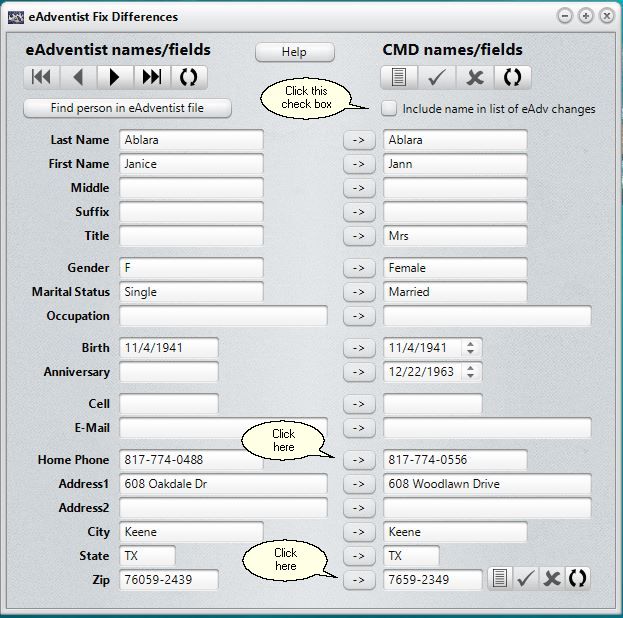
In our example above, the person's First Name is incorrect in the eAdventist data, as is her Marital Status, Anniversary date, and Address 1 field. So here is a case where at least some CMD information is more accurate than the eAdventist information. Because there are one or more inaccuracies in the eAdventist data, we need to check the Include name in list of eAdv Changes check box so that our listing (which we will print after we have fixed differences) will tell us what changes to make in our eAdventist data.
However, there are two things incorrect on the CMD side. First, notice that there are two different Home Phone numbers. As it turns out, the one on the eAdventist side has been determined to be correct, so we will need to click the button between the Home Phone fields to move the information from the eAdventist side over to the CMD side. And then notice the very last field, the zip code. It is correct on the eAdventist side, but obviously incorrect on the CMD side - there's not even enough digits. So, to make the change immediately in CMD, all we have to do is click the button between the Zip/Postal Code fields, and the information from eAdventist will be immediately transferred over to the CMD side. The changes are effective immediately in CMD, and no further editing will be needed, though you can click in the field and manually make the change if you wish.
Now our updated dialog looks like this:
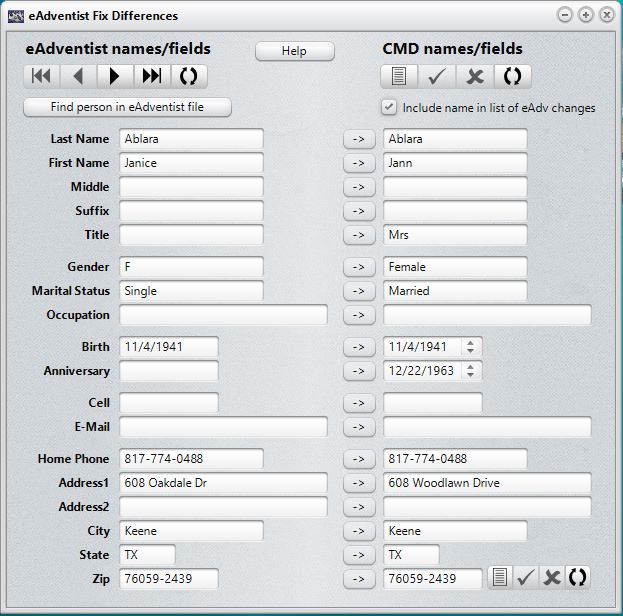
We've fixed the incorrect data in CMD, and we've marked the name to be included in the list of eAdventist changes. When this name eventually gets printed, only the fields where eAdventist needs to be changed will be included. The printed report will show the name, and then list for you each incorrect item along with what the accurate item should be. This list will make it easy for you to edit your eAdventist files to get it accurate.
Continue in this manner until all names are marked for the eAdventist changes list whose data in eAdventist needs to be updated, and all the modifications made in CMD's data from eAdventist that you wish to make. Once this is done, proceed to the final step, which is, print your list of the changes to be made in the eAdventist file.
To print this list, click the Print Changes for eAdventist button on the eAdventist Reconciliation dialog.