To load eAdventist Data into the eAdventist Reconciliation Tools program, whether for the first time or a subsequent time, click the Load eAdventist Files button on the eAdventist Reconciliation dialog.
A standard Windows Open dialog will appear. Navigate to your desktop (or wherever you placed the member_data.zip file), find it, and click on it. When you click on it, it will appear in the File Name line in the Open dialog. Click Open and eAdventist Tools will open the file, extract the files it needs, and begin importing the eAdventist data into the special data files CMD uses to store the eAdventist data.
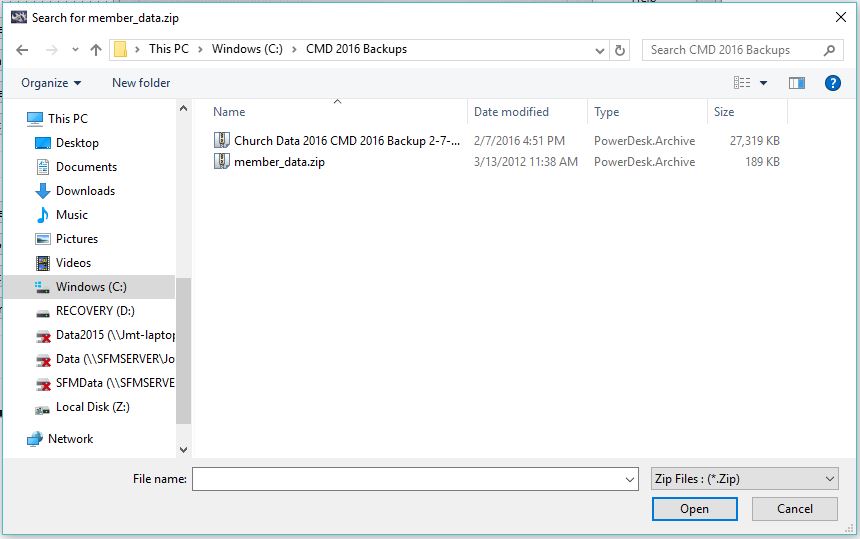
Generally the importing process takes only seconds. Once finished, eAdventist Tools will prompt you to ask if you want to proceed with the actual reconciliation - the process where eAdventist Tools will attempt to link as many names together as possible between the eAdventist files and your CMD data files. This will be done primarily by comparing the first and last names. Note that you will not see this option if you are seeding your CMD with eAdventist data and there is no other data in your CMD files yet.
eAdventist Tools will make a link only if the fields match exactly. So that means that on your first attempt to reconcile the two files, that there will likely be many that will not be reconciled. You will be able to manually tell eAdventist and CMD data about each other in the next step.
The good news here is that eAdventist Tools will remember these links, as well as the ones you make manually, which will make subsequent reconciliations much quicker and easier.
You can click the Clear eAdventist Info button to clear out the CMD's eAdventist file anytime you wish. However, you won't be able to proceed with any further reconciliation activities until an eAdventist file is loaded.
Once eAdventist Tools is finished loading and linking, you may proceed to the confirm and manual reconciliation step.