The Create New Local CMD File dialog is available when you select it from CMD’s File Menu, or when you select the Create New Local CMD File option on the CMD's Initialization dialog that appeared when you started up the CMD program for the very first time.
The term "CMD File" actually refers to the entire group of data files (approximately 45 in number) that are electronically integrated to work together to form a complete database that will hold all of the information about the families in your church or parish. Each of these data files must reside in a single data folder, and must be kept together at all times or the program will not be able to operate properly.
The term "local" simply means that all data you are creating is available only to the computer on which you are establishing this new local file. It cannot be shared with other computers, but can only be used by this computer. That's the nature of a local file. Only Remote Files can be accessed by other computers, and for that kind of connection, the remote database server software is required.
Though most churches will only need to create one CMD File, the program allows you to create as many different local CMD Files as you wish. Each CMD File created is physically distinct from any others, as is the information stored in it.
The Create New Local CMD File dialog looks like this:
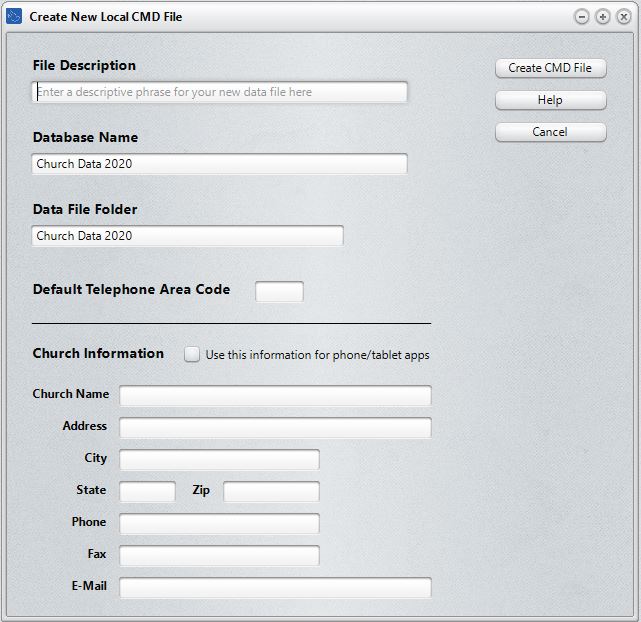
You have a few simple choices to make as you create your new CMD file. Make them in this order:
•File Description. The File Description field is used to tell you at a glance about the information that will be stored in this CMD File. A good way to use this field is just to enter your church’s name. Here are a few examples:
First Community Church Data
Freemont Bible Church Parish Information
Our Church Data File
You may enter up to 40 characters for the File Description. Since you may end up creating additional data files in the future, entering a descriptive phrase here will enable you to easily distinguish between them. When you are finished entering the File Description, press TAB to move to the Database Name field.
•Database Name. This is actual name of the CMD database that will be created. This name must be unique for each CMD data file you create since CMD will use it internally to differentiate between any CMD data files that you create. The suggested default is Church Data 2020
Special Note: While the both File Description and Database Name can be changed later on, you will have to change your CMD Startup file information in order to gain access again to the CMD data file. So make sure you enter what you really want in both of these fields!
•Data Folder Name. In the Data Folder edit box, enter the name of the folder where the data files are to be placed. We suggest that you use the default folder name of Church Data unless you will be creating additional CMD files (in which case the name of the data folder must be distinct from any other data folder names you’ve already created). If you wish to place the CMD data files in a folder of a different name, just backspace over Church Data and enter your own choice. When CMD begins to create the data files for your new CMD database, it will create the Data Folder using this path:
C:\CMD-SFM\Data\Data2020\Church Data 2020
Starting with CMD 2015, all data files for a given year will be created under a path under the C:\CMD\Data folder that shows the year number. So, for CMD 2020, the path would be: C:\CMD-SFM\Data\Data2020. While this folder structure may seem rigid to those who are used to placing CMD and its data files where you wish, this will allow for easier updates to CMD in subsequent years, and will also make the importing process easier.
•Default Area Code. Enter your local area code here.
Once you've entered these items, click Create the New Local File button to finish the installation. CMD will take about 30 seconds (less on faster systems) to create the needed files. Once it's finished, you'll be taken to the CMD's main screen where you can begin entering information, or you can import data from CMD 2012-2019.
Note that by default you do not need to log in. There are no default user names or passwords. If you wish to create them, you'll need to go to Preferences | User Administration and define them there.
Church Information
Space is provided to enter the contact information for your church. This information is used in several places within CMD. While you can also add or update this information by using the Church Information item on the Preferences Menu. it will be simpler to enter it here while you are creating your CMD 2020 data file.
There is a check box at the top of the church information that says:
Use This Information for Phone/Tablet Apps
Check that box if you wish for the address information you are entering now to appear when the phone/tablet apps are accessed. The church address that is displayed when these apps are run may also be entered or updated later by using the Web Server Setup dialog on the Utilities Menu.