To use CMD's check-in/out system, select the Children's Check-In item on the Names menu. When you select it, this is the dialog you will see first:
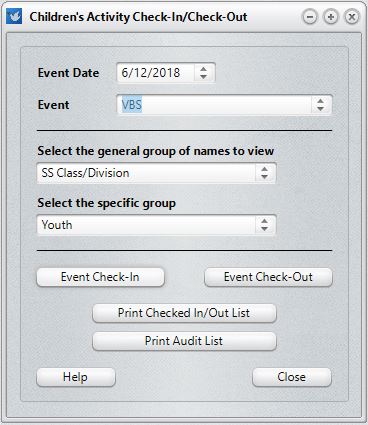
In the above screen grab example, we are preparing to check in the youth age group into VBS for June 12.
To use this feature correctly, you must do the following:
1.Select the date of the event.
2.Select the actual Event using the drop-down list. The Events list is the same events list you use in Attendance elsewhere in CMD. You can modify it at any time by simply typing in the name of the Event if it's not on the list. You'll be asked if you wish to add the event as you are leaving that line.
3.Select the General Group. You can select from: SS Class/Division, Activities, Talents, or Quick List. Instead of using SS Class/Division as was done in our example, you could define each VBS division in your Activities pick list and use that selection instead.
4.Select the Specific Group. The Specific Group that is listed is based on the General Group. So if you selected SS Class/Division, then all your defined classes/divisions would show up in the Specific Group. If you use Activities for VBS, then all the items defined in your Activities list would be presented. You will select the specific group for whom you are doing the check-in/out procedure.
Once you have set these parameters, you can:
•Click Event Check-In. This will take you the actual Check-In dialog.
•Click Event Check-Out. This will take you to the Check-Out dialog.
•Print Checked In/Out List. Click this button to see who has currently been checked in and out for the event and group defined above.
•Print Audit List. This form prints the same information as the Checked In/Out List with the addition of the Attendant who checked the child in and out.