The Global Menu Field Changes dialog, available when you click the Global Menu Field Changes item on the Utilities Menu, allows you to remove or replace an item stored in most of the menu fields in CMD, and also to completely clear out 4 or them. Use this utility with care! There is no recourse to your actions here except to restore from a previous data backup.
We strongly recommend that you pause to backup your data before proceeding just to make sure that you are protected in case you do something with your data that you do not intend or in case you change your mind later.
Note that this utility does not change the actual menu choices that you choose from when using a menu-oriented field. That's done using the Menu Items selection on the Preferences Menu.The operations that take place on this dialog act on the actual data stored in your data records. It is designed to allow you to replace or remove a menu item, or entirely clear out Offices, Talents, Activities, User 1, or User 2 in a single operation.There are three sections to this dialog, each performing a different operation.
Here's the dialog you'll work with:
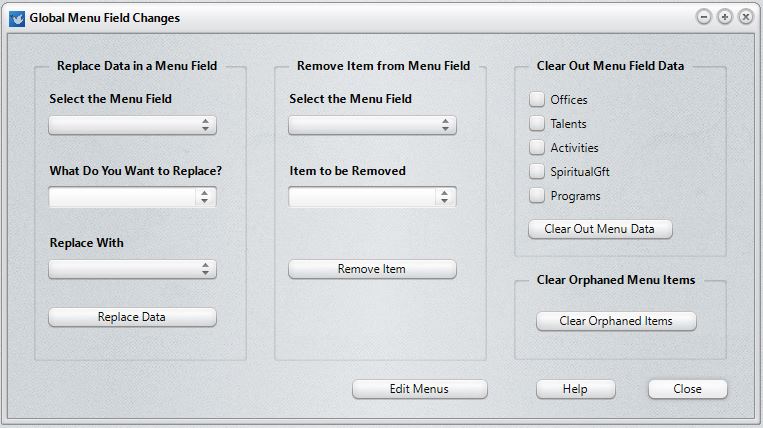
Replace Data in a Menu Field
This first column lists most of CMD's menus in a drop-down list box. Select the item from the drop-down list on which you wish to operate. The items currently defined for the selected menu will be placed in the drop-down lists of the What Do You Want To Replace and Replace With edit boxes.
To select What Do You Want To Replace, either open the list and select one of the items there, or you may also just type in the word(s) if you need to delete some stray items that do not show up on the list. If you do this, note that the match must be exact when searching for it.
After selecting what you wish to find, select the item in the Replace With edit box using the drop-down list.
Click the Replace Data button to replace all instances of this menu choice in every name in your file with the item you chose in the Replace With list box.
Remove Item from Menu Field
First, open the Select the Menu Field drop-down list and select the menu from which you want to remove a particular item.
Look up the specific item using the drop-down list in the Item to be Removed drop-down list, or type in what you are looking for.
Click the Remove Item button to remove all instances of this menu choice from the selected field in each of your data file's names.
Clear Out Menu Field Data
You can check any or all of the five available menus. When you click the Clear Out Data button, all data in the selected menus for every name in your data files will be completely cleared out.
Clear Orphaned Menu Items
Use this utility (only one time will be needed) to clear out any orphaned menu items from Offices, Talents, Activities, and User1/2 leftover after a name has been deleted from your file. This is important so that SnapShot does not include menu items from deleted names in its reports. This item needs to be run only once because CMD has been updated to delete these leftover items as names are deleted so they will not accumulate in the future.