The Add Names to Quick List of the Quick List dialog is where you either add names to an existing Quick List Category, or where you create a new one. There are other functions as well, as will be explained below. Look first at the page of the dialog itself:
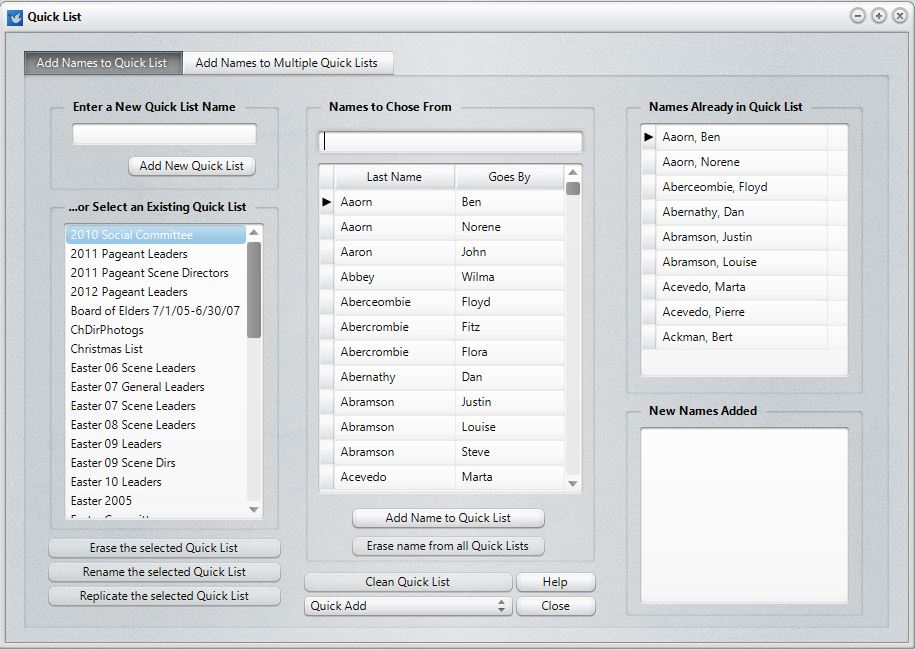
There are 3 columns on this page of the Quick List dialog:
•The first column is where you either enter a new category name or select a current category.
•The center column displays the list of names in your CMD data file from which many be selected the names you wish to add to a category.
•The right-hand column displays a list of names already in a selected category, and a list of names currently being added.
Add A New Quick List Category
Type in a category name of up to 30 characters in the edit box under the Enter a New Category Name heading on the top of the left-most column. Once you've entered a category name, click the Add New Quick List button.
The new category name you entered will be added to the list of categories, and the cursor will be placed in the Search Edit box just under the Names to Choose From heading. From here, search for names you wish to add. When you have highlighted a name to be added, double-click on it, or press ENTER or click the Add Name to Quick List button. You can see the new names you are adding in the list boxes to the right of the names list.
To create another category, click once again in the edit box under the Enter a New Category Name heading and begin the process again.
Add Names to an Existing Category
Click on a category name in the list box in the left-most column of the dialog. This will cause the names already in the category to be displayed in the list box in the third column, and the cursor will be placed in the Search Edit box atop the names list.
Highlight a name to be added, double-click on it, or press ENTER or click the Add Name to Category button. You can see the new names you are adding in the list boxes to the right of the names list.
Click on another category whenever you need to add names to it.
Removing names from a Category
If you wish to delete a name from a category, select the appropriate category first, then click on the name you wish to remove in the far-right column. Press the Delete key, and the name will disappear.
Other Functions
Here are the details on the other functions on this page of the Quick List dialog. There is a button for each function as described below:
•Erase the Selected Quick List. Click this button if you no longer need the Quick List category. Select the category you wish to delete first, then click the button. You'll get a confirmation dialog. If you proceed with the deletion, the category will disappear. The actual names, of course, are left undisturbed. But they are no longer associated with the Quick List category you just erased.
•Rename the Selected Quick List. If you wish to change the name of a Quick List category, click this button. A small dialog will appear asking you to enter a new name. Enter the name and then click the button to Rename it. All names will be "moved over" to the renamed Quick List.
•Replicate the Selected Quick List. Replicate is similar to Rename, but it has an important distinction: Replicate leaves the original category name and associated names intact, and simply creates a brand new Quick List category of the name you define, and includes the people that were in the original Quick List category.
•Erase Name from All Quick Lists. To use this item, first select the name on the Name Search list you want to remove from all Quick Lists, and then click the button.
•Clean Quick List. This item goes through your entire Quick List and looks for deleted names and removes them from any Quick Lists in which they appeared. You will notice that the list of names in the Name Search and the list that shows the names in a given Quick List will move during this process. This is normal. When the process is finished, you'll be sent back to the first item on the Quick List categories list.
Printing Names in a Category
To print names in a Quick List category, select the Print Names option on the Names Menu. Click the Quick List Category item in the First Step Selection box on the Selection page.