The Quick Name Entry dialog is available when you see this Add button:
![]()
It's function is to allow you to quickly add a name to your CMD data file while you are working in a function of CMD other than the Enter/Modify/Delete Names dialog, the place where names and addresses are normally entered. That means you won't have to leave the function you are working in to add a new name should one be required.
The Quick Name Entry function is available in these CMD features/tools/functions: Attendance Entry, Enter/Modify Contributions, Quick List, Christian Learning, Hot List, Church Office Terms, and the Add Names to a Menu Field item on the Utilities Menu.
When you click the Add button, a small menu appears that will allow you to either add a new name into a new family that you need to create, or to add a name to a family that already exists.
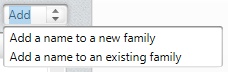
Add a Name to a New Family
If you need to add a name for which there is no family created, select Add a Name to a New Family. The Quick Name Entry process allows you to enter the name of an individual and basic family information on the same dialog. When you click Save, CMD will automatically create a new family record, form a Family Name field entry for the new family, and will record the address information that is entered into the address fields. The information entered into the name fields will be placed in the first family member slot for the new family. Do your best to fill in as many fields listed as possible. It will save you time later.
You can enter more members to a new family once you've entered the first person in the family. To enter more members, next time you click the Add button you will need to select Add Name to an Existing Family to find the family just entered and add another person to it.
Add a Name to an Existing Family
When you select the item to add a new member to an existing family, you'll first be shown the Family Name Search dialog from which you will select the family to which you wish to add the new name. Once the family has been selected and called to the screen, you can add the individual.
Note that in this case the address fields are displayed but no editing to these fields will be recorded. You will need to return to Enter/Modify/Delete Names to modify a current family's information.
Not a Substitute!
This dialog can be a great convenience, but should not be thought of as a full-time substitute for the Enter/Modify/Delete Names dialog. Only a few fields are available here, and it's not as convenient for entering an entire family. But it will make working in some other CMD functions easier since you won't have to leave to enter in a new name when you need to.
Using Quick Name Entry in Attendance
There is an important addition to the Quick Name Entry's function when used while you are entering attendance. Since you can select a wide number of people groups as the names that are listed from which attendance can be marked (such as a given SS Class/Division, church officers, regular attenders, and much more), CMD adds the convenience of marking a name you enter through Quick Name Entry in such a way that their name will appear on the list.
For example, let's say that you are marking attendance for the Junior SS Department. While entering attendance, you see a new name turned in for attendance who is a Junior. When Junior is selected as the list of names to draw from, CMD will mark the new name as a Junior in the SS Class/Division field automatically, and the new name will immediately appear on the list of Juniors.
This feature works for all selections on Enter Attendance except for the user date fields.