The CMD Member Phone app is a free accessory with CMD. It is a web application that resides on your CMD data's host computer or server, and connects via a supplied proprietary web server that is installed with your CMD program.
For more specific help on setting up the web server, see Web Server Setup. For information on setting up your church's network/router for the phone apps, see this page on our web site: http://www.softwareforministry.com/html/serverprep.html.
Accessing the Member Phone App
Assuming you have a domain name or static IP address in place per our instructions and have set up the web server properly, accessing the member phone app is easy:
Open the internet browser on the smart phone and type in...
sfm-server.dyndns.org/cmdmemberphone.html
If using an IP address, you would type...
76.84.16.125/cmdmemberphone.html
Note: The domain name and IP address shown above are to our server. These addresses will work as an actual demonstration of the phone app. In your use, however, you would substitute the domain name or IP address with your own domain name or IP address.
After a few seconds, the app's home page (login screen) will appear. Here's what the login screen looks like:
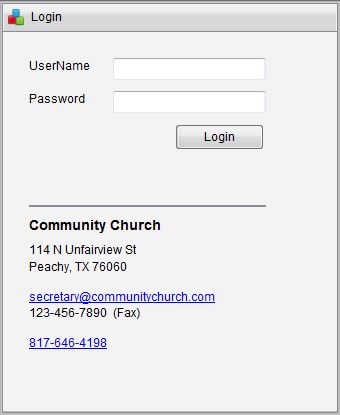
Notice that the login page contains the contact information of your church with both e-mail and phone links so that your members can contact you right from their phone.
At this point, we suggest that users save this page to their home screen so that they can return here merely by tapping an icon on their phone's display.
Logging In
At this point, a member must log in using the user name and password that you have defined for them on the Web Access Setup dialog. Note that staff-level user names and passwords will not work with the member phone app. Also note that the user names and passwords here are case-specific.
Once a correct user name and password have been entered, the Mobile Church Directory page appears:
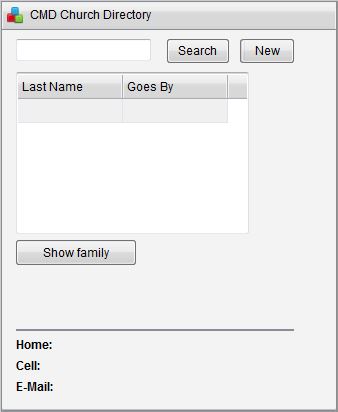
Finding a Name
To search for a name, tap the New button, and your phone's keyboard will appear so that you can type in the last name of the person you wish to search for. Tap the Search button on the phone app and NOT the Search button on your phone's keyboard to begin the search. Note that you can use the standard wildcard characters in your search for names (* and ? keys).
When you tap Search, your CMD files on your church's host computer will then be contacted through the web server software and will then be searched for a match for the last name your entered. If matches are found, you will see a list of them displayed in the list grid like this:
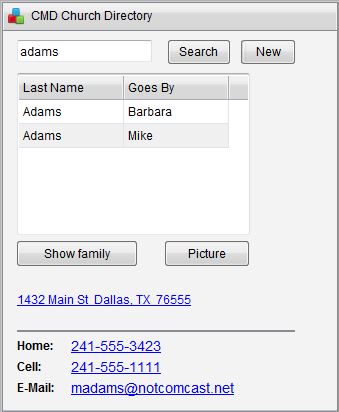
Tap on the specific name you wish to view and their information will appear. In the above example, Mike Adams was tapped, so his information is what is displayed.
The address, phone, and e-mail fields are all hyperlinked, so tapping them will call the phone number, open your e-mail client, or open the map program on your phone depending on which link you tap on.
And if you tap the Picture button, then you'll see this:
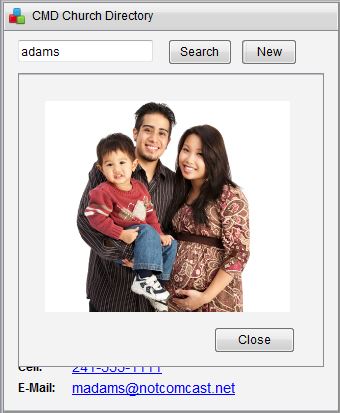
Tap Close to remove the picture.
Privacy Information
First, there is no other information available other than what is displayed, and users cannot browse your host computer in any way. This is all the information that they will have access to. But we've taken even further steps in how we've put this app together to guard privacy even more. Here's what we've built-in:
•Confidentiality Settings. All confidentiality settings for each family and individual in the family are respected when they are called up on this screen. If a person's cell phone is private, it won't be displayed. If their e-mail address is private, it will be hidden. The same privacy settings you have marked for each person and family on their page in Enter/Modify/Delete Names is enforced here.
•Address for Directory. The address chosen to be listed in the directory is the one displayed here.
•You can make any or all members of a given family visible or invisible to a search. This is done on the Web Access Setup dialog, and is easily and quickly set for either an individual or an entire family. These settings can be made on a family-by-family basis according to their wishes.
If you wish to view a working example of the CMD Member Phone app, go to this link on our web site:
http://www.softwareforministry.com/html/livephoneaccess.html
If you have any additional questions about this app, please don't hesitate to contact us.