The CMD Staff Phone app is a free accessory with CMD. It is a web application that resides on your CMD data's host computer or server, and connects via a supplied proprietary web server that is installed with your CMD program.
For more specific help on setting up the web server, see Web Server Setup. For information on setting up your church's network/router for the phone apps, see this page on our web site: http://www.softwareforministry.com/html/serverprep.html.
Accessing the Staff Phone App
Assuming you have a domain name or static IP address in place per our instructions and have set up the web server properly, accessing the staff phone app is easy:
Open the internet browser on the smart phone and type in...
sfm-server.dyndns.org/cmdstaffphone.html
If using an IP address, you would type...
76.84.16.125/cmdstaffphone.html
Note: The domain name and IP address shown above are to our server. These addresses will work as an actual demonstration of the phone app. In your use, however, you would substitute the domain name or IP address with your own domain name or IP address.
After a few seconds, the app's home page (login screen) will appear. Here's what the login screen looks like:
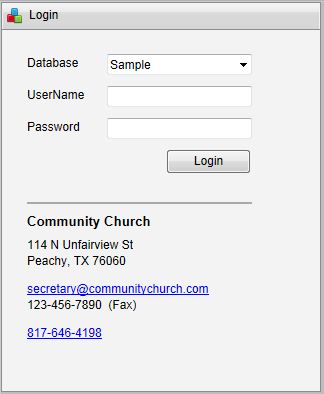
Notice that the login page contains the contact information of your church with both e-mail and phone links so that you will know you are at the right place.
At this point, we suggest that you save this page to your home screen so that you can return here merely by tapping an icon on your phone's display.
Logging In
Before entering your normal staff-level CMD user name and password, you can first select the Database that you wish to open. This is only available on the staff phone app.
Enter your normal CMD user name and password then tap Login. The user name and passwords are not case-sensitive.
When you login as a staff member, you will see this screen:
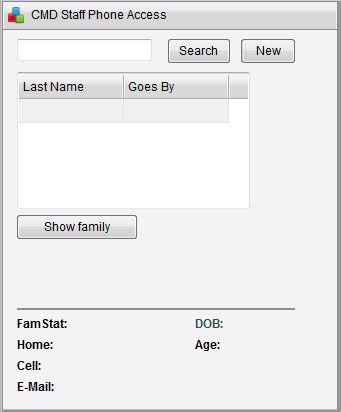
To search for a name, tap the New button, and your phone's keyboard will appear so that you can type in the last name of the person you wish to search for. Tap the Search button on the phone app and NOT the Search button on your phone's keyboard to begin the search.
Your CMD files on your church's host computer will then be contacted through the web server software and will then be searched for a match for the last name your entered. If matches are found, you will see a list of them displayed in the list grid like this:
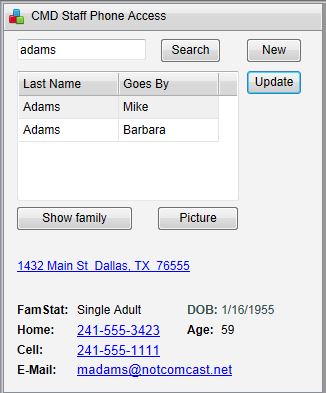
In our example above, two people whose last names are Adams appeared on the list. Were you to tap on Barbara, you'd see the address and other information change since they are from two different families.
•Tap a phone number or the e-mail link to call/e-mail this name. Tap the address link and a map to their address will appear.
•If there is a picture for the person highlighted, tap the Picture button to see the picture displayed (that will be shown below).
•The Show Family button can be tapped if there are many people by the last name you were searching for, but you only want to see members of a specific family. To use it, first find and then select one of the family members you know belongs to the family you are searching for and then tap Show Family. That will change the list so that only names from that family will be displayed.
•To initiate a new search, tap New and type in a new name.
•To Edit the contact information, tap the Update button and you'll see this screen:
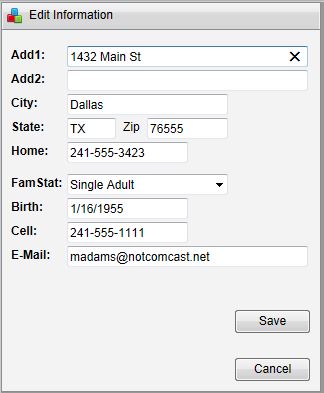
And if you tap the Picture button, then you'll see this:
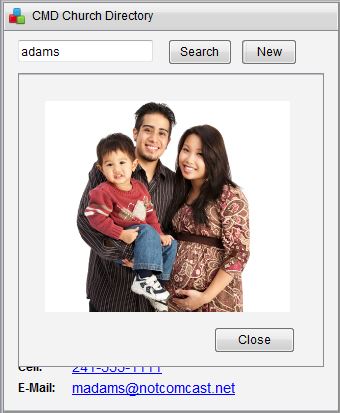
Tap Close to remove the picture.
If you wish to view a working example of the CMD Staff Phone app, go to this link on our web site:
http://www.softwareforministry.com/html/livephoneaccess.html
If you have any additional questions about this app, please don't hesitate to contact us.