The CMD Web Access Setup dialog, available when you click Web Access Setup on the Utilities Menu, enables you to set user names and passwords for your members to use to access the CMD Member Phone App. No one can gain access to this app or this page unless you give them the access information and give them a user name and password on this dialog that CMD will recognize. These user names and passwords are not related to staff-level user names and passwords defined on the User Administration dialog.
The information that is made available on the CMD Member Phone App is strictly limited to general church directory type information, including the family picture, if there is one. This means that no access is available to any of the confidential information that is stored in CMD. Your church membership may consider this a phone-based church directory since they will be able to look up names and contact information just as they would in a printed directory but with the convenience of always having it with them and with it always having the most up-to-date information.
There are a number of important parameters that can be set both for families and for individuals, and these parameters should be considered before you make this feature available to your members. With these settings, you define the user name and password for a family, and you can decide if the family is available for lookup by marking individuals as being accessible for lookup.
Note also that when a family is available for lookup, the same restrictions marked in CMD in terms of phone and e-mail confidentiality are honored in the Church Directory page of the CMD Phone Access app. Here's what the dialog looks like:
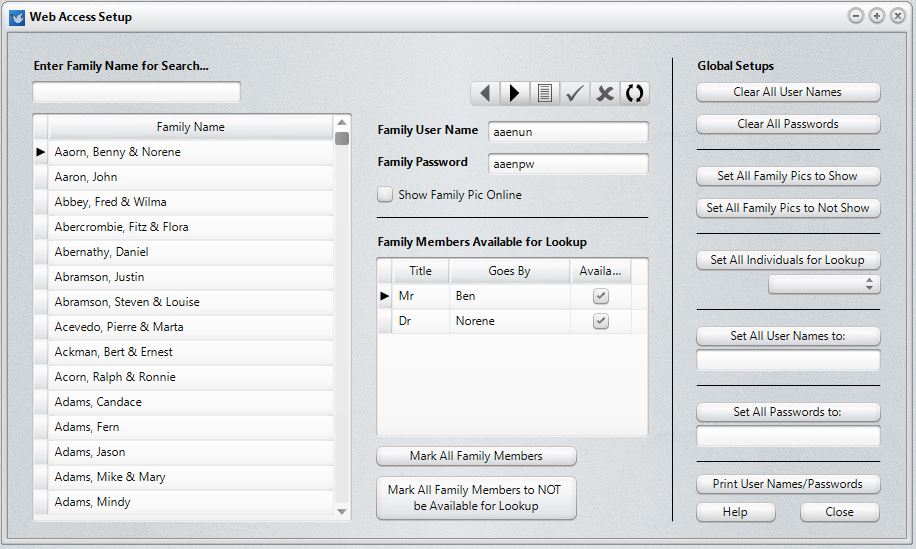
There are three sections of the dialog: the left-most column is where you select the family for which you are making the settings; the right-most column is for making global settings; the center column is for setting parameters for families and individuals.
Global Setups
The Global Setups section is in the upper right corner of the dialog. We strongly suggest that you use these tools before you begin any setups for any families or individuals. Since they are global in nature, they will overwrite any settings you put in place - so always and only use these when you first get started!
Note that the controls are located just to the right of the field on which they operate. Here's what you can do with this section:
•Clear All User Names. This option will allow you to wipe out all your current user names and let you begin again with a clean slate.
•Clear All Passwords. This option clears out all current passwords.
•Set All Family Pics to Show. Use this option to set all Family Pictures to be available.
•Set All Family Pics to Not Show. Use this option to make all Family Pictures unavailable.
•Set All Individuals for Lookup. When you use this item, first open the drop-down box and select either Available or Not Available. All the individuals in your CMD file will then be set to the setting you chose.
•Set All User Names To. Type in a global user name and click the button to set it for every family in your CMD file.
•Set All Passwords To. Type in a global password and click the button to set it for every family in your CMD file.
Family and Individual Parameters Setup
First, select a family for which you wish to set parameters by typing it in the Family Name Search edit box in the upper left corner. Once you have selected the family you wish to update, use the field settings in the middle column of items on this dialog. Here are the settings you can make:
•Family User Name. Each family is given a user name and password rather than each individual. Each individual in the family can then use the same user name when accessing the CMD Web app.
•Family Password. Each family also shares a password. The user names and passwords are not case sensitive.
•Show Family Pic. Check the box if the family's picture may be displayed.
•Family Members Available for Lookup. It may well be that some families will not want to have some of their members visible or accessible to the CMD Web apps. Unchecking the individuals who should not be visible will keep them from being visible in any lookup searches.
If you uncheck all members of the family, then that family will be completely invisible to any attempts by other members to look them up.
Finally, there are two buttons located directly below this list of family members that you can click to either mark all members of the currently selected family as being available or unmark all members of the currently selected family as being available.
•Mark All Family Members. Use this option to set all individuals in your CMD file as being available for lookup on the CMD Member Phone app.
•Mark All Family Members to NOT be Available for Lookup. Use this option if you want to mark no family members available for lookup.
Any changes made here are applied instantly, so your members can access the web app right away.