There may be occasions when you need to update or modify the configuration information of CMD 2020, which includes the File Description of a given data file, the actual Database Name (used to distinguish between multiple data files). along with the location of pictures and backup files.
Some items, such as the path to your pictures and backups can be changed from within CMD. Other configuration items must be updated using the separate CMD 2020 Tools program because some items should only be changed when CMD is not running.
The Configuration Update dialog that's within CMD allows you to update the Pictures Path, the Backup Data Path. You can also Clear All Data from This File.
To update the pictures or backup path, select File | Configuration | Configuration Update. This will bring up the Configuration Update dialog:
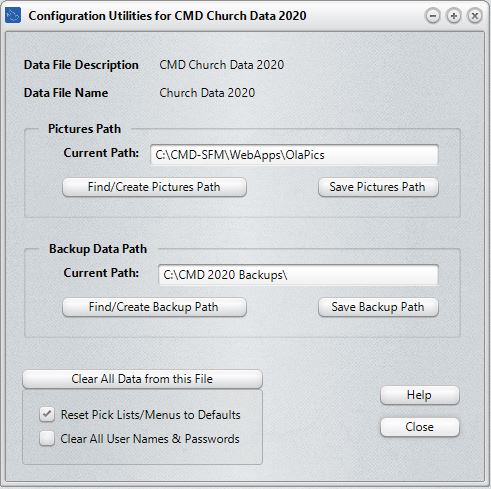
When the Configuration Update dialog opens, it will display the configuration information that you can modify. You can only modify the configuration of the currently open data file. If you wish to modify the configuration of a different CMD data file, you must open that particular data file in CMD and then return here to modify it.
You can update any of these items:
•Pictures Path. The current path to your CMD's pictures is displayed in the edit box. If you need to change where CMD looks for either family or individual pictures, click Find/Create Pictures Path to bring up a standard Windows Browse dialog to find a different folder where the pictures are located. Any changes made here will take effect when you click the Save button.
Important! CMD itself stores only the file name of each picture in a family's or person's data files. That's why the configuration needs to "know" where the pictures are kept. If you intend to use the phone or other web-enabled apps with CMD, you should leave the pictures folder as it comes by default. That's the only way these apps will have access to your pictures.
•Backup Data Path. In CMD 2020, you must specify a path on your computer or network that will receive all data backups and from which all data restores will be done. When you do a backup, you won't be prompted for a path because it is set here. The current Backup Data Path is displayed in the edit box. If you need to change where CMD backs up its data or where from where it restores, click Find/Create Backup Data Path to bring up a standard Windows Browse dialog to find a different folder where the backups will be sent. Any changes made here will take effect when you click the Save button.
Special Note: The Backup Data Path should be the same for all CMD data files created on a given computer, whether CMD is installed on a single computer, on a network, or is used remotely. The Backup Data Path for network or remote connections will always be on the host computer. All backups made will be sent to this path on the host computer.
•Clear All Data from THIS File. Click this button only if you need to erase all the data in the currently selected data file. This is a permanent action and may not be undone unless you have a backup you can restore! You can also reset the menus and clear all user names and passwords if you wish by checking the boxes before you clear the data.