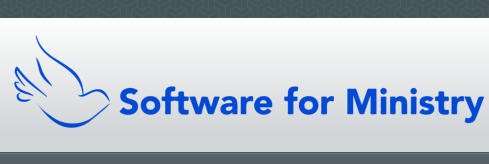More Information about The Church Membership Directory
Our Church Membership Directory software is a mature and full-featured software package designed to help support pastors, church office
workers, clerks, treasurers, and lay leaders in their work. It’s written by a working pastor with over 36 years of actual computer-in-ministry
experience.
Over that time, our software has grown in response to both our own use of it in ministry, and also from the suggestions and comments from
the hundreds of users who have purchased CMD in the past and present who rely on it to help manage one of the most important tasks in
ministry – staying connected to our people. The data fields, functions and features in CMD are ministry-relevant and immensely useful.
Following are some of the things that CMD helps you manage along with a brief description of each. Where there are links there are
supporting screen shots you can view to see what we are describing.
Church-Focused Contact Management
CMD has your membership contact management well covered with a full range of mature, well-tested tools. CMD tracks:
•
Residence, Mailing, Alternate, and International Addresses. Any of them can be selected to be listed in any church directory that you print
•
Home, Cell, Work, Fax, and Other Phone numbers
•
Individual or group texting within CMD
•
Individual or group e-mails within CMD
CMD has fields for the “family” - that part of CMD that holds the information that is common to all family members. It has fields for the
“individual” - the information that is unique to each person in the family. Click here to view a screen shot of our main data entry dialog. We
call it the Enter/Modify/Delete Names dialog.
* Fields below marked with an asterisk are menu-oriented fields, meaning that you make your selection for these fields from a drop-down
menu. Each of these menus can contain up to 300 menu choices that are completely user-definable, allowing CMD to be specifically tailored
to your ministry setting.
Data Fields in the “Family” Section
This is where CMD tracks the information that is common to all family members:
•
Member Household
•
Include Family in Church Directory
•
Parish Group*
•
Family Picture
•
Family Comments (double-click in this field to see a larger screen where you can type in up to 64k worth of comments)
•
Available to Front Desk (a kiosk program in the CMD app system that you can use in your lobby or office receptionist desk that allows for
quick lookup of contact information about members while shielding the more private information that only staff should see)
Data Fields in the “Individuals” Section
These are fields that are unique for each person in your CMD data file:
•
Name: Title, First, Middle, Last, Suffix, Goes By
•
Email Address
•
Cell, Work, Fax, and Other Phone
•
Membership Status* (Active, Inactive, Homebound, Interest, Child of Member, etc)
•
SS Class/Division*
•
Affiliation* (for pastors who are responsible for more than one church in a district. This field allows you to designate each person as
belonging to a specific church in that district while allowing for all names to be stored in the same physical file. Church-specific lists,
reports, directories, etc, are available throughout)
•
Offices* can store as many church offices as a person holds at any given time
•
Talents* can store as many talents a person has
•
Activities* tracks any number of church or non-church related activities with which a person is associated
•
User 1* and User 2* are two user-namable fields for use in any way that a local ministry needs. Some churches use them to track
spiritual gifts, others use them for outreach events, still others for community service or connection opportunities
•
Marital Status*
•
Family Status – used to help CMD know how to group people in a family into a church directory
•
Gender
•
User 4* (Ethnicity by default)
•
Occupation
•
Retired
•
Church Clerk Information: Date of Joining, Method of Joining, Details
•
Newsletter Addressee
•
Include Individual in Church Directory
•
Regular Attender
•
Spiritual Care Provider* stores the name of an elder, pastor, or pastoral care volunteer who has been assigned to provide care and/or
contact with a person
•
Birth date
•
Anniversary date
•
Baptism Date
•
Joining Date
•
4 User Namable dates
•
Date of Last Visit
•
Date of Last Update
•
Individual Comments
•
Attendance
•
Visitation Information
•
Work/School Info
•
Individual Picture
Security
CMD’s internal security system allows you to define any number of user names each with their own password. Further, you can easily place
users in any of the following user groups, which grant or limit rights according to their needs as a user. Additional user groups will be added
in the future as our users suggest them. Right now, you can define...
•
Administrative Users. These are users who have access to all system functions and data, and can add or remove other users.
•
Full Access Users: These users may access all features and data except for those functions that change the system’s setup. They also
cannot add or delete users.
•
Full Access Without Contributions: Save as Full Access, except these users cannot gain access to contributions data.
•
General Access Users: Same as Full Access Users, except these users cannot see comments and visitation records.
•
General Access Without Contributions: Save as General Access, but cannot see contributions data.
•
Front Desk, Full Access: This is the kiosk program’s login which allows for the user to update data.
•
Front Desk, Limited Access: This is a read-only access to the kiosk program.
•
Attendance Only: These users can only see and work with the attendance functions of CMD.
•
Visitation Only: These users can only see and work with the visitation functions of CMD in conjunction with the Spiritual Care Providers
field mentioned above.
•
Christian Learning Only: These users can only access and work with CMD’s Christian growth and learning features
•
Read Only Access at various levels
Contributions Management
CMD has a full-featured contributions recording system which tracks donations and pledges, and prints a number of statements and reports.
You can print reports that are summary and generalized in nature for board or committee reporting, and specific reports/statements for
individuals for tax purposes. Click here to see a view of the contributions data entry screen.
Printing/Reports
Flexible Selections: Having the information in the computer is one thing, getting it out again is quite another! CMD excels in providing an
easy-to-grasp means of making simple or complex selections.
For example, selecting the names for a newsletter list may be done with as few as 2 mouse clicks. Or, with just a few more mouse clicks, you
can select (we’ll just make one up here...), all names who live in the 35987 zip code who are between the ages of 40 and 55 who are regular
attenders who are involved in youth ministry who play the guitar and have been to church at least 3 out of the last 4 weeks!
We’ve created a simple-to-use process by which you can use any data field in combination with any number of others to select just the group
of names you wish to print. Then, you can print them in any number of predefined formats, or export the data into ASCII text files that can
be read by your word processor or spreadsheet program if you need to create a form that we don’t provide. Click here to see some screen
shots of our Print Names pages.
Our print process has a unique e-Mail addressing feature: When needing to address labels or print envelopes, CMD can have the program
address an e-mail message to those names who have e-mail addresses and then print labels or envelopes for the names that don’t! This way
you can use e-mail for those who have it for a fast and inexpensive way to get out announcements of upcoming meetings or events.
Attendance Tracking
Our attendance tracking features are very flexible: You can track attendance for any type of attendance event on any date during the year.
That means you can track attendance at worship services or SS, board meetings, mid-week meetings, training events, seasonal worships, or
any other kind of meeting. Once you have defined the date, event, and optionally a specific group for which to mark attendance, it’s as easy
as highlighting the name and pressing ENTER or double-clicking on a name to mark them present. You can literally mark hundreds of names
for attendance in just a few minutes. CMD also allows you to print name badges while you mark attendance in the one operation! You can
also use a bar code scanner to enter attendance from a list (makes it very fast to enter attendance), and you can also use our phone and
tablet attendance apps if you are using the hosted CMD system.
Here’s a screen grab of the attendance dialog.
Visitation Tracking
Visitation Tracking: You can track any number of visits for any number of names in your file. You can record the date of the visit, the visitor,
the type of visit (in-home, over a meal, hospital, phone, etc), and then enter comments about the meeting. You can even record these visits
on our phone and tablet apps. Here’s a screen grab of the visitation dialog.
Christian Learning
This feature allows you to track the learning process of individuals who might be learning about the Christian faith. You can track detailed
information about what Bible studies or learning experiences they’ve had and who’s been teaching them. It can also be used to track
participation in leadership training events such as deacons’ training.
School Information
This new feature allows you to track information about the local schools that your church’s children attend. This may be especially useful if
you have or support a Christian school.
Quick List
This unique feature allows you to literally create new categories on the fly if we don’t already provide that field for you in CMD. It’s very fast
and easy to do this, and you can print any Quick List with all the print options on the Print Control page.
Church Office Terms
Use this function to track ministry positions, terms, and past ministry leadership or participation. There’s also a section to track ministry
interests. Can even help you print ministry lists for publication to your church.
Organizations Data Base
You can store information about the important business or organization contacts you regularly use such as local printers, service providers,
community help agencies, etc.
Clerk Reports
For printing denominational or board-level reports that detail incoming and outgoing members.
Child Check-In
Use this feature to check children in/out of their education hour class, VBS, or other event. You can list approved and not-approved people
for pickup. The system notes the date and time in/out, and the person who checked them in/out. Here’s a screen grab the place where the
actual check-in takes place.
Background Check Registry
A simple but necessary thing in today’s world. There is a dialog on which you can enter the date of a background check, particularly
important for children’s ministry leaders and associates. It tracks the agency through which the clearance was done, the date it was
approved, and an expiration date, if any. You can easily print lists of people who failed to be approved, those with current approval, and
anyone with expired approval.
Date Minder
Date minder is a tool you can use to see names associated with important dates. This can be a great pastoral care tool since you can easily
see all the birth dates, anniversaries, baptism anniversaries, etc, at a glance for today and for the rest of the week. This can be set to pop up
on your screen automatically whenever you first start up the software.
SnapShot
Similar to Date Minder above, but with a large number of additional fields and stats. It’s designed to give you a snap shot view of the names
in your file, talley totals for various fields such as how many families are in your file, how many individuals, how many regular attenders, how
many Active, Inactive, and Homebound members, etc. You can see talleys or you can click a link and see the actual names behind the
numbers. This is also a function you can set to pop up automatically whenever you first start up CMD.
There are many smaller features, touches, and polishes, that you’ll discover only as you use the program.