The Servers page of CMD Tools provides a convenient way to handle the install or uninstall of the remote database server software and web server software that is used with CMD. Further, you can start and start these two servers from this screen.
These programs need some special treatment in the way they are installed/uninstalled, and started/stopped because they both run as a Windows Service, which means they are small programs that are always running in the background while your computer is on.
These two services are the "traffic directors" that manage requests for CMD data from the outside, making sure that they only get funneled to CMD directly. These two services will continue to work even when you are logged off. However, the computer must always be on in order for the servers to provide access from the outside to your CMD data.
One of the reasons we have added this page in CMD's toolkit is because we've discovered that some versions of Windows do not like allowing an install program to overwrite some programs that are currently in use. We wanted to provide an easier way to turn on and off the two pieces of server software that CMD uses to make your normal updating easier.
When we send out our next update, if you are using the phone or tablet apps or the remote database server software, you will be instructed to use this page to turn off the server(s) before you do the install of the update. Once the install is finished, you will return here and turn the server(s) back on. It is a very simple process with the tools on this page, and should largely eliminate the issue some have had when attempting to apply an update.
In general, unless instructed to use it in conjunction with an update, we suggest that you only use this page in consultation with us so that you are using the tools on this page correctly.
Note that you can only use this page on the physical computer that is hosting CMD's data. You cannot reach the remote database server or the web server remotely in order to turn it on or off. In addition, neither the remote database server nor the web server should be turned on on a client or remote computer.
In order for the tools on this page to work, CMD Tools must be "run as an administrator." If you get errors or messages that say the tasks you requested can't be run when you attempt to use the tools outlined below, contact us for help on running this program as an administrator.
Here's screen grab of what the Servers page looks like:
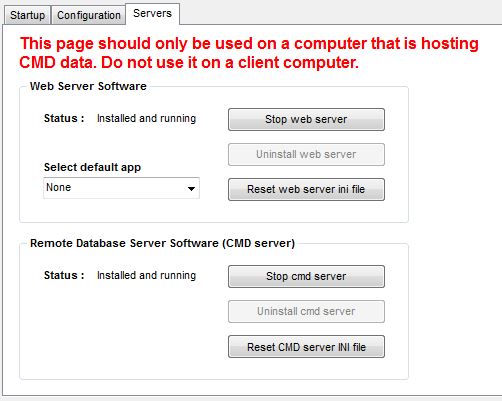
Web Server Software
This group box contains all the controls needed to manage the proprietary web server that comes standard with CMD software. If the web server software is up and running, you'll see the message you see above. To stop the web server, click the Stop Web Server button. The status will change indicating that the service is being stopped (it takes a few seconds). The Uninstall button will then be enabled, and the Stop Web Server button will be changed to say Start Web Server.
At this point, you can unistall the web server if you wish (that means it won't be set to run automatically as a Windows service anymore), or you can click the Start Web Server button to start it up again (once again, it will take a few seconds).
If you are installing a CMD update, before running the setup program for the update, you should stop the web server, run the setup program, then after the setup program is finished, start the web server.
Reset Web Server INI File
There may be times you will want or need to reset the web server's INI file. This is the file that tells the web server about some things that it needs to know in order to function properly. There are two times when you might need to click this button:
1.If you wish to change the default program - the one that appears if you just enter the IP address or domain name you use with CMD. There are currently 3 programs that are used with the web server: cmdstaffphone.html, cmdmemberphont.html, and cmdstafftablet.html (the staff tablet app is optional). You can select any of these apps to appear automatically when the IP address or domain name is used by itself. You can select None if you wish for no program to come up automatically. If you do wish to make a change, open the drop-down box and select the option you want, then click the Reset the Web Server INI File button.
2.If you add the optional tablet app later on and you want to make it available for use. This tool will sense if you have the tablet app, and will write the appropriate INI file to include it. However, you will have to click the Reset Web Server INI File button in order for it to work. Then you will need to stop and then restart the web server in order for the changes to take effect.
Remote Database Server Software
Often referred to as CMD Server, this is the optional remote server software that allows you to remotely access CMD using the full CMD program on a laptop or desktop computer. It also makes it easier to connect computers in a local network.
This group box will only be enabled if the Tools program senses that you have the remote database server on your host computer. If it is enabled, then the group box with the Remote Database Software tools will be enabled.
As with the web server software, you can stop it, uninstall it, install it, and then start it. Also as with the web server, it remains on an active in the background as a Windows service, running even when a user is logged off their Windows computer.
There is also a button to Reset the CMD Server INI File, which will rarely need to be used. But it's there if it's needed.