The Configuration page of CMD Tools allows you to add, delete, or modify CMD data files that the CMD's configuration file "knows" about. Only CMD data files that the configuration file knows about may be used in the CMD program itself.
We suggest that you use this page only on consultation with us!
To view a list of the CMD data files in your configuration, you will need to use the Configuration File Location tool as described on the CMD Tools help topic. The Configuration page looks like this:
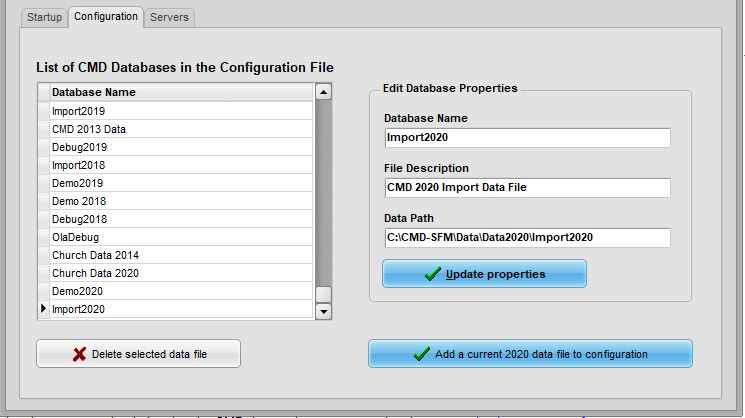
In our screen grab above, you can see the list of all the available CMD data files that are currently known by the configuration file from the current or any prior versions of CMD.
Delete Selected Data File
If you wish to remove a CMD data file from your configuration file (and thus from CMD's ability to use it), click on the CMD file you wish to remove on the list, and then click the Delete Selected Data File button.
Note that this action only removes knowledge of the CMD data file from the configuration file. All the actual, physical data files are still present in the folder in which they were originally located. If you wish to physically remove them, you'll need to use your Windows Explorer to find and delete the specific data folder under C:\CMD-SFM\Data\Data2020 that holds that set of CMD data files.
Add a Current 2020 Data File to Configuration
If you wish to add a CMD 2020 data file to your configuration file (thus making it available to CMD 2020), click the Add button. You'll see this dialog:
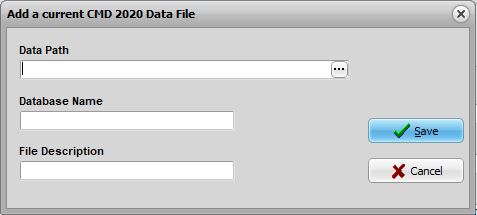
Click the ellipsis button on the far right edge of the Data Path edit box to Browse for the folder where the CMD 2020 format data file is located and then click OK on the Browse dialog. When you come back to the above dialog box, give the CMD database a unique name, and provide a File Description so that users will know how to recognize it. Then click Save and the CMD data file will appear on your list of available CMD data files.
Update Properties
If you need to update a property of a given CMD data file, use the blanks in the area on the right side of the page to do so. Click the Update Properties button to complete the update.
Note that if you change any property, it will render invalid any entries in your startup list because they used the old properties. After making changes to the properties, you'll need to go to the Startup page, delete any old entries that used any of the changed properties, and then re-enter them into your Startup list. If you don't do this, the files will not start up correctly the next time you start up CMD 2020!