If the names of individuals displayed on the list of family names in the Family Members Data area of the Enter/Modify/Delete Names dialog are not in the correct order, click the Reorder Names item on the Family Member Utilities drop-down box located in the lower left corner of the Family Members Data area.
This dialog presents a list of names in the same tab order as they now exist. To change the order, click on a name and then click the up or down buttons to move the name to the proper position in the list.
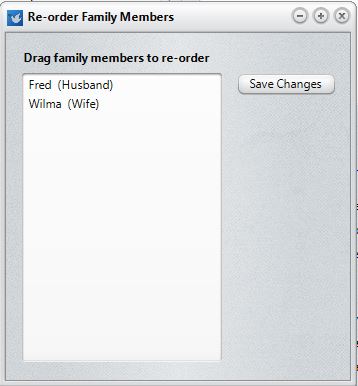
Because of the way CMD prints names when constructing certain lists and reports, we recommend that you order a family's names this way: place adults first and then children in age order. This will enable the creation of family lists and some other lists a bit easier and more natural to read.
Click OK to return to the Enter/Modify/Delete Names dialog. When you return, any changes in order will be immediately reflected.