Since you may create many separate data files in CMD, you need a way to select which one you wish to use. So, we have created a special dialog that presents to you the list of all the CMD files you have currently installed for this version so that you can select the one you want to open from the list:
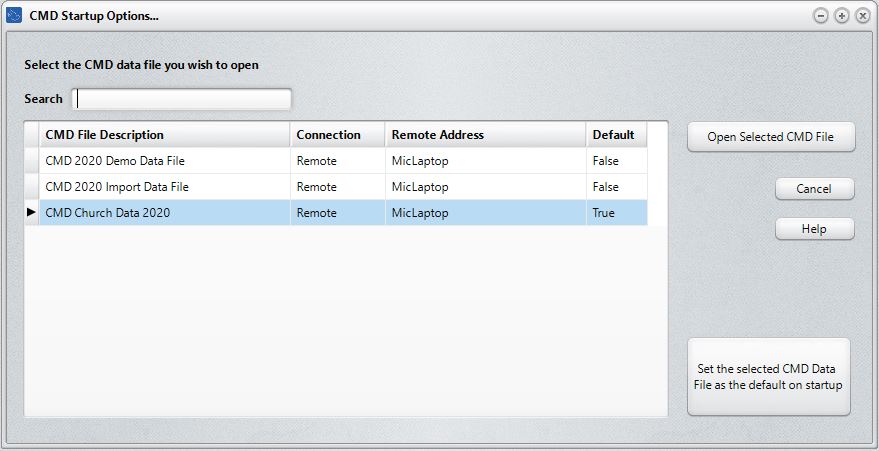
Note: If you have only created one CMD data file for this version of CMD, you will not see this dialog. It only appears if you have more than one CMD file installed.
You can see this "startup" dialog in one of two ways:
•When you first start up CMD
•If you click File, and then Open CMD File (once you are in CMD itself)
When the Open CMD File dialog appears, double-click on the file you wish to use, or highlight the file you want to open with the cursor keys and then press RETURN. You can also select the file by clicking on it once with the mouse pointer and then clicking the Open Selected CMD File button.
When a file has been selected, its data files will be opened and the status bar across the bottom of the screen will be updated to reflect the file's description and number of families and names in the file.
Default CMD File
If one CMD file has been chosen as the Default File, then it will already be selected when this dialog appears. All you have to do is press Enter to accept it and start it up. But you can select any other file instead if you wish.
To mark a file as the Default File, select it, then click the button to select it as the Default File.
Columns on the Dialog
To help you make the appropriate selection, we have included 4 different columns of information in the Open CMD File dialog:
•CMD File Description. This column helps you identify which CMD data file it is that you are wanting to open.
•Connection. This column lets you know if the file you are about to open is a local or remote connection.
•Remote Address. This column will display either the IP address or the remote host name for a remote connection. Note that there may be times when there will be more than one connection to the same CMD data file, especially if you are using the remote database server software with your CMD. For example, if you have a laptop that you use both at the office and away from the office, you should connect using the internal LAN IP address of the host computer, but when you are away from the office, you should use a different address, either an IP address or a remote host name.
•Default. The CMD file marked as the default file will have True in this column, and all others should say False. You can mark any column as the default by selecting it, and then clicking the button in the lower right corner to set the selected file as the default.