If you are installing CMD with the remote database server software for the first time on the computer that will serve as the host computer for CMD's data, you will need to install and start up the remote database server software before you initialize CMD itself.
Note that you do not need to install the remote database server software on any "client" computer - a computer that is going to connect to the host. The remote database software is only needed on the host computer!
Here are your steps:
1.Start the CMD 2020 Tools program as an Administrator. You must start up this way even if your Windows login is as an Administrative user! To do this, right-click on the icon for CMD 2020 Tools and select Run as Administrator from the pop-up menu. Once it starts up, click the Servers tab. The CMD 2020 Tools dialog should then look like this:
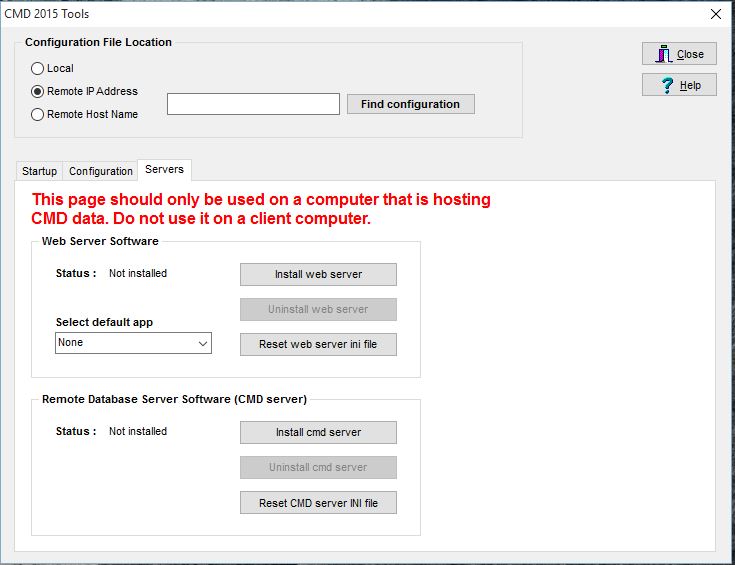
For now, we will only concern ourselves with the lower portion of the dialog - the part that's labeled Remote Database Server Software (CMD server).
2.Click the Reset CMD Server INI File button in the lower right corner of the CMD server group box. This is a critical step! If you don't do this first, the server software will automatically create its own INI file, but the file it will create will not work with CMD! You must do this step here first in order for CMD to function properly.
3.Once you have clicked this button, next click the Install CMD Server button. After it has been installed, the Status prompt will change, and the button's text will changed that you just clicked:
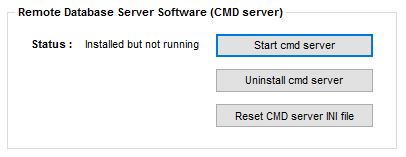
4.For the final step, click the button that says Start CMD Server. After a few seconds, the Status will look like this:
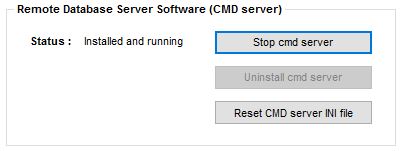
This means that the server is set up and running properly, and you may now proceed with actually installing the main CMD program.
Web Server Startup
If you plan to use either the phone apps or the tablet apps (web-enabled apps), you'll also need to initialize and start up the web server in the same way you just did for the remote database server software (CMD server).
To set it up:
1.Click the Reset Web Server INI button
2.Click the Install Web Server button
3.Click the Start Web Server button