CMD Front Desk is a separate, stand-alone app within the CMD system that's designed to be used either at the front desk of a church office or in the lobby of your church.
It displays limited information, and can be used in either read-only or update modes, depending on the user group the person who logs in belongs to.
To start up Front Desk, find the Front Desk icon on your computer's desktop and double-click on it.
When the app starts up, you'll first be asked to log in, and then you will see a screen that looks like this:
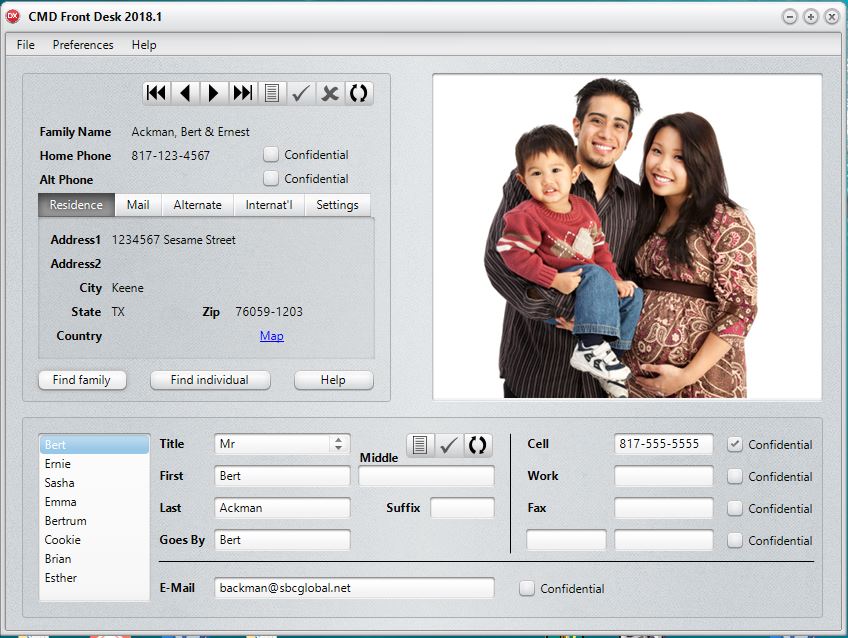
The family information is up at the top left, and the information that's down below is for each individual in the family. You'll notice a list of names in our sample above in the list box in the lower left corner. Bert is highlighted, which means that it's his information that's being displayed to the right. Click on any other family member and their information will be displayed.
Any of the fields, both in the family and individual information areas can be updated if you have the correct login rights.
Who can log in and update:
•Administrative
•Full Access
•General Access
•Front Desk Full Access
If, however, you have been assigned a user name that's in the Front Desk Limited Access user group, then you can log in and view, but not make any changes.
Logout Timer
Front Desk uses a Log Out Timer to automatically log off after a given interval of time. To set this interval, go to Preferences | Logout Timer.
When the dialog appears, select the desired interval from the drop-down box and click Save.