If you wish to add a CMD 2015 data file which has already been installed elsewhere to your current installation, you can include it by selecting File | Configuration | Include Other CMD File. The following process will add such a CMD file to your CMD startup files list.
Here's the dialog you'll work with:
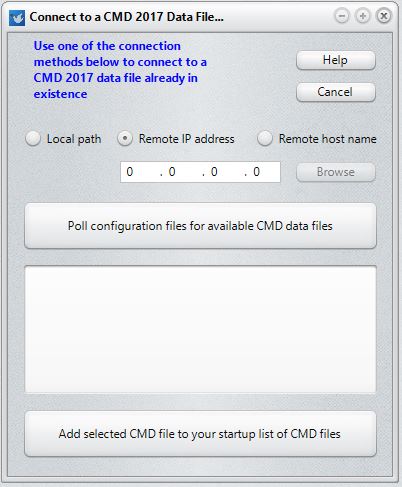
You can add either local or remote/network files. In each case, you just need to know where the configuration files are located that are connected with the CMD file you wish to add to your installation.
Finding the CMD File
First, you must tell CMD where to look for the data:
•Local Path. If the CMD file you are adding is located on this same computer, or if it's located on a network and you do not use the remote database server software, then click the Local Path button. When you do, a standard Windows Browse dialog will appear. Use it to navigate to the path (either the one on your computer or a mapped drive letter on your network) of the configuration file that knows about the actual data file. If you used the defaults when the CMD file was originally created, you will be looking for a folder named CMD2015Config. Select that folder, then click OK to close the Browse dialog. You'll see the full path in the edit box.
•Remote IP Address. Select this option only if you're looking for a CMD file on a network or remote computer that has the remote database server software installed. Enter the IP address in standard format. You should only use an IP address if it's static. If it is static, you should use this in place of the Remote Host Name below.
•Remote Host Name. You can enter the remote host name only if you are looking for a CMD file on a network or remote computer that has the remote database server software installed. You can also enter a domain name here, as long as the domain name resolves to the specific computer that is hosting the CMD data.
If you are on the same local network as the host computer, using the Computer Name is often best, but it's not required. You can use the domain name, but it may not operate as fast as if you use the Computer Name.
Once you have specified where to look for the CMD file, click the Poll Configuration Files for available CMD Files button. This action opens the configuration file to see what CMD files are available, and will list them in the large box below. Each one will have a check box beside it. Check any that you wish to add to your current configuration. This dialog shows a CMD file found on the remote host named SFM-Server.dyndns.org. It has been checked so that it will be included when the Add Selected CMD File to your startup list of CMD Files button is clicked.
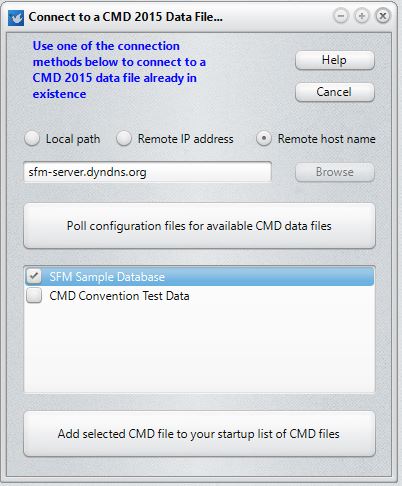
Once you have made your selections, click the Add Selected CMD file to your startup list of CMD files button. The selected CMD files will be added to your configuration, and the new file you've just added will be opened for you after the Add button has been clicked.