CMD Tools is a separate program from CMD that combines three functions in one convenient place:
•Startup. This page allows you to include or exclude data files in CMD. You may also select which of your data files is the Default data file, meaning it will be the one selected whenever CMD starts up to make it easier to go to your most often used CMD file.
•Configuration. This page allows you to actually add or remove CMD data files from the data engine's configuration file. You can also modify a data file's description or data file name.
•Servers. Use this page when you need to start, stop, install, or uninstall either the remote database server software, or the web server software for CMD.
Configuration File Location
If you need to add a data file to your startup files list, or if you need to modify something in the configuration, you will first need to tell CMD Tools where your configuration file is. The configuration file is a database that contains information about all your CMD data files that are available to be used in CMD. Because of the way this configuration file works, data files from 2013 and 2015 can reside together in the same configuration file.
To tell CMD Tools where to find the configuration file, use the tool in the upper left corner of the dialog:
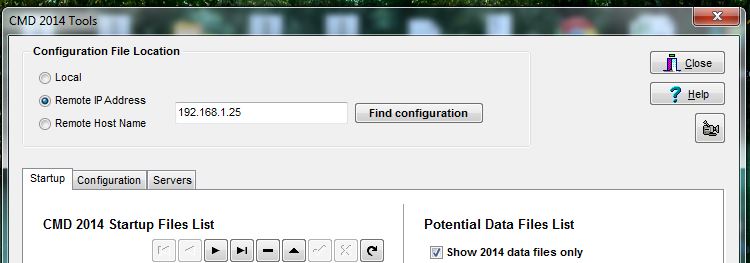
There are three ways to search for your configuration file:
Local. Click this radio button only if you are using the computer that is hosting the CMD data and you are not using the remote database server software.
Remote IP Address: Click the Remote IP Address radio button and then enter the actual IP address of the computer that is hosting the CMD data in the edit box provided, then click the Find Configuration button. Generally this option is used when you are wanting to access the configuration file on the host computer in a local network, or when you are trying to access the CMD host computer with a computer that is off-site where the church's network has a static IP address.
Remote Host Name. Click the Remote Host Name button to use a domain name to access the host computer where the configuration file is present. Generally this option is used from an off-site, remote computer when trying to access the CMD host computer on your church's network via a domain name such as one used with Dyn.com. After clicking this option, enter the domain name in the blank provided, and click the Find Configuration button.