To print an audit register of a deposit prepared from recording donations, click the Print Deposit Register button on the Enter/Modify/Delete Contributions dialog. You can also get to this dialog by clicking the Print Deposit Register button on the Enter/Modify/Delete Contributions dialog.
Important Note!
We strongly urge you to print a deposit register for every group of donations that make up a deposit. Place these reports in a notebook that you can easily find in case of a catastrophic loss of data or computer breakdown. Not only do these reports give you a means to re-enter data in such a circumstance, they may provide a useful reference if at some point in the future there are questions about donations received and recorded.
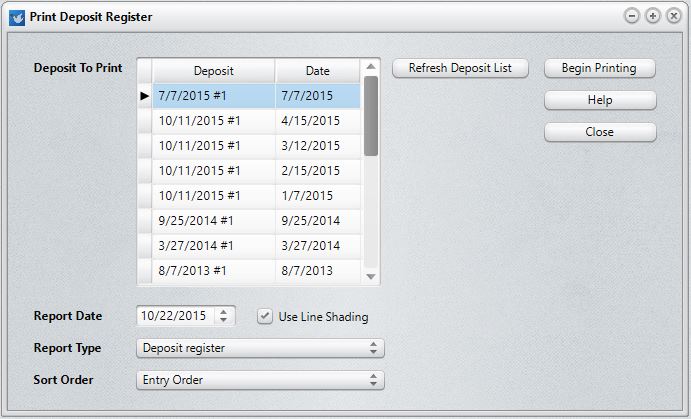
Deposit To Print
The Deposit to Print control allows you to select from among all the Deposit ID's that have been entered into your system, listed in most-recently entered order if you use the date as the first part of the Deposit ID. Click the Refresh Deposit List button if you do not see the deposit ID that you are searching for.
Report Date
Select the date that will printed on the report as the date it was printed.
Report Type
There are 4 options:
•Deposit Register. The most basic of the reports, the deposit register prints the name of each person who contributed to this deposit, the total of their donation, and, if split, the amounts for each account.
•Deposit Register with Envelopes. This form duplicates the information in the basic deposit register but adds the Envelope Number of the person who gave the donation.
•Deposit Register Showing Check # Info. This report gives the same basic information as the deposit register, but includes the information entered into the Check # field. At the bottom of this form, totals are printed of cash, check, CC, and RECEIPT contributions.
Donations entered with no check number are assumed to be checks when this report is printed. If you wish to mark them as cash, enter the word CASH in the check # field.
•Account Register. This report prints a report of the total giving for each account that received a donation marked for it. No names are included in this report, only totals to accounts.
•Name, Date, and Amount. This report is useful when needing to debug the Deposit ID list (more info below).
Sort Order
The list of sort orders from which you may choose depends on the Report Type you select. Select the one from the list of available choices each time you change the Report Type so that the report will be printed in the order you desire.
How to Debug a Deposit ID List
If duplicate Deposit ID’s appear on the Deposit ID list, it generally means that one or more entries in a deposit have a different date than the rest of the items. Use the Name, Date, and Amount Report Type to print a list that will detail all the items in a deposit showing the date and the total of the donation. Modify each entry in the deposit to have the same date. That will eliminate the duplicate Deposit ID items.