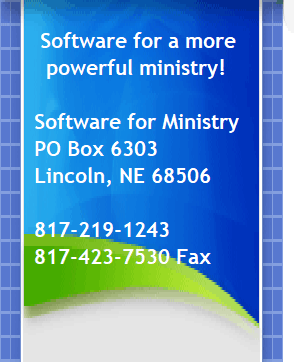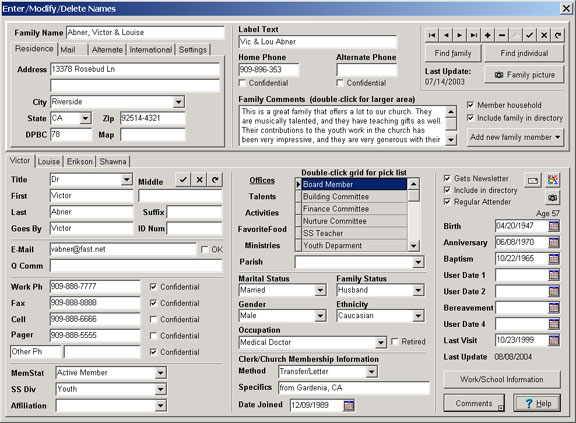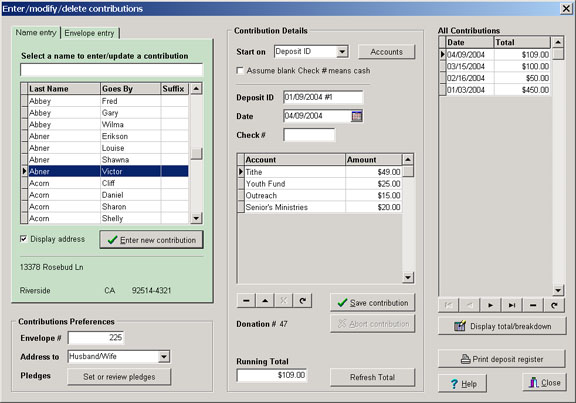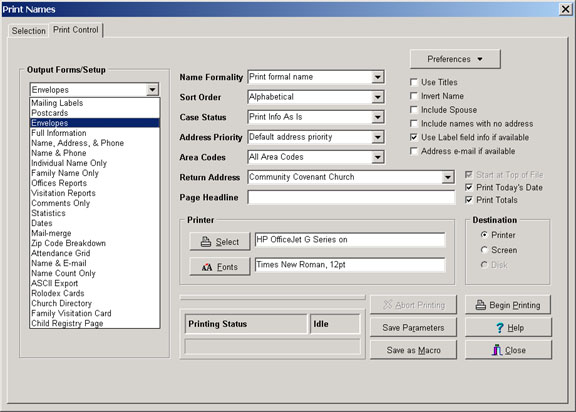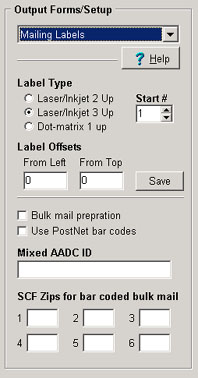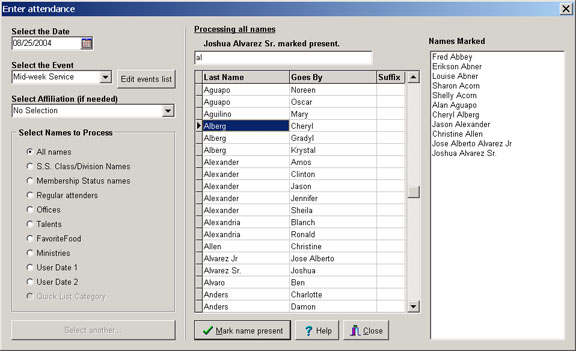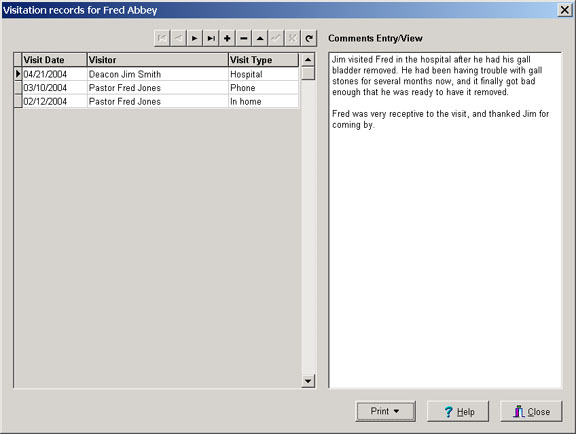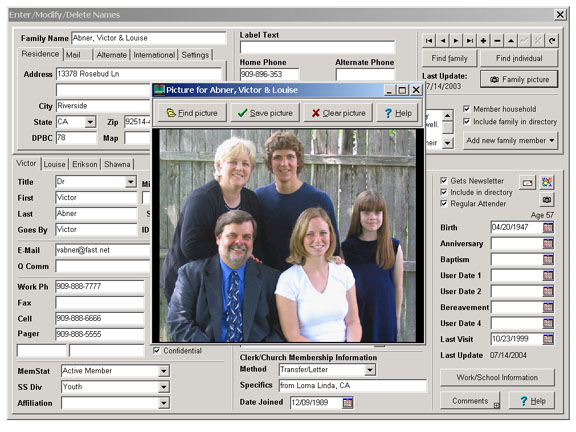|
|
|
The Church Membership Directory “CMD” has a deep feature set with many subtle touches that make working with important church information easy and pleasant. Though very powerful, it is designed to be easy to use for church staff members. We’ll try to highlight major features, as well as provide a few screen grabs of the program so that you can see what it looks like. There are two ways to demo CMD. You can download our free, full-working demo to sample CMD’s features for yourself if you want to self-host CMD. The demo differs from the full version only in that you are limited to storing information for 20 families. Otherwise, the demo presents the full experience of using CMD. Download a demo now. Or, you can sample CMD on our new fully hosted platform. For information on how to easily try this out for yourself, click here. Pricing Information for Self Hosted CMD (all prices are in US dollars)
Pricing Information on Fully Hosted CMD (for both Mac and PC) To learn more about how we can host CMD for you, which provides the absolute simplest means of connecting multiple computers to your CMD data, and which allows Mac and PC computers both to connect, click here. Standard Features As with most any church management system, CMD has a range of fairly standard features that include the ability to add, update, and delete information as needed. You can print the information in a variety of useful ways with a virtually unlimited range of selections (more on that below). It tracks all the expected information such as addresses (home and residence, and alternate for families who have different summer and winter addresses), lots of phone numbers, comments, dates, fields that track interests, talents, activities, church leadership or ministry positions, and much more. Many of the fields are menu-based fields, nearly all of which you can tailor to be exactly what you need. There are two kinds of menu fields: one kind from which you may select only one choice, such as our Membership Status field, and other menu fields from which you may select multiple choices to describe a person. In the case of the Membership Status field (which you use to tell the CMD if the person is an active member, inactive member, homebound member, regular visitor, child of member, etc), only one selection is appropriate, so only one choice is offered. However, you can define your own list of choices for this menu - up to 300 if you like! Church Offices is one of the menu fields from which you may select multiple choices to associate with a person. Once again you can define your own list of up to 300 different church offices or ministry positions. Each name in your file may be associated with any number of those church offices. CMD has 11 menu-oriented fields where you can define up to 300 choices for each one! Here’s a view of the main data-entry screen. Note that the information common to the entire family is presented in the upper third of the dialog, and the lower 2/3rd’s of the dialog shows each member of the family. To view the specific information for a family member, you simply click on the tab with the family member’s name, and their information is displayed. You can freely add new members to the family, remove them, or change any item of information at any time.
Other Features CMD has a wide range of features that go beyond the basics. Here’s a summary list of them: Security: CMD’s internal security system allows you to define any number of user names each with their own password. Further, you can easily place users in any of 5 user groups, which grant or limit rights according to their needs as a user. Additional user groups will be added in the future as our users suggest them. Right now, you can define...
Contributions Management: CMD has an optional, full-featured contributions recording system which tracks donations and pledges, and prints a number of statements and reports. You can print reports that are summary and generalized in nature for board or committee reporting, and specific reports for individuals for tax purposes. In the screen grab below, you can see that the name search area is highlighted with a green color to help you see where on the dialog you are working. First you select a name, then click the Enter New Contribution button to make the center column highlight where you enter all the details about the contribution. Note that you can split up a single contribution in as many ways as needed. In the example below, the check was marked to be split among four different ministries.
Flexible Selections: Having the information in the computer is one thing, getting it out again is quite another! CMD excels in providing an easy-to-grasp means of making simple or complex selections For example, selecting the names for a newsletter list may be done with as few as 2 mouse clicks. Or, with just a few more mouse clicks, you can select (we’ll just make one up here...), all names who live in the 35987 zip code who are between the ages of 40 and 55 who are regular attenders who are involved in youth ministry who play the guitar and have been to church at least 3 out of the last 4 weeks! We’ve created a simple to use process by which you can use any data field in combination with any number of others to select just the group of names you wish to print. Then, you can print them in any number of predefined formats, or export the data into ASCII text files that can be read by your word processor or spreadsheet program if you need to create a form that we don’t provide. The screen grab below shows the Print Control page with the list of predefined Output Forms exposed so that you can see all that you can do right out of the box.
Once you’ve made your selection for the form the report will take, you may have some other decisions to make before you click the Begin Printing button. Below we show you the choices that you can make for mailing labels. Some of the parameters you see here for labels have to do with bulk sorting with bar codes. CMD can sort labels for you for bulk mail with or without bar codes.
Unique E-Mail Addressing Feature: When needing to address labels or print envelopes, CMD can have the program address an e-mail message to those names who have e-mail addresses and then print labels or envelopes for the names that don’t! This way you can use e-mail for those who have it for a fast and inexpensive way to get out announcements of upcoming meetings or events. Flexible Attendance Tracking: You can track attendance for any time of attendance event on any date during the year. That means you can track attendance at worship services or SS, board meetings, mid-week meetings, training events, seasonal worships, or any other kind of meeting. Once you have defined the date, event, and optionally a specific group for which to mark attendance, it’s as easy as highlighting the name and pressing ENTER or double-clicking on a name to mark them present. You can literally mark hundreds of names for attendance in just a few minutes. CMD also allows you to print name badges while you mark attendance in the one operation!
Visitation Tracking: You can track any number of visits for any number of names in your file. You can record the date of the visit, the visitor, the type of visit (in-home, over a meal, hospital, phone, etc), and then enter comments about the meeting.
Pictures: You can attach a picture to a family or individual. For families, you can view the picture at any time, or print the picture in a pictorial church directory. Individuals pictures can be viewed, or also printed in the Child Registry page (great for giving to children’s ministry leaders), or the “rap sheet” which shows a person’s ministry involvement, interest, and contact information. The rap sheet is a great tool for committees that find ministry leaders and participants.
Christian Learning: This feature allows you to track the learning process of individuals who might be learning about the Christian faith. You can track detailed information about what Bible studies or learning experiences they’ve had and who’s been teaching them. It can also be used to track participation in leadership training events such as deacons’ training. Worship Planning: You can create a “flowsheet” of the order of worship that is useful for program participants and technicians. School Information: This new feature allows you to track information about the local schools that your church’s children attend. This may be especially useful if you have or support a Christian school. Quick List: This unique feature allows you to literally create new categories on the fly if we don’t already provide that field for you in CMD. Church Office Terms: Use this function to track ministry positions, terms, and past ministry leadership or participation. Can even help you print ministry lists for publication to your church. Organizations Data Base: You can store information about the important business or organization contacts you regularly use such as local printers, service providers, community help agencies, etc. Clerk Reports: For printing denominational or board-level reports that detail incoming and outgoing members. There are many smaller features, touches, and polishes, that you’ll discover only as you use the program.
|