The Send SMS/Text Message Output Form on the Print Control Page of Print Names, allows you to define and send a text message to the group you selected on the Selection Page.
Once you have selected Send SMS/Text Message as the Output Form, you will see the following SMS/Texting tools:
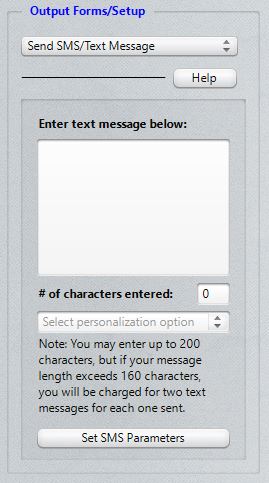
Type in the text message in the space provided, noting the number of characters that have been entered. Twilio.com limits you to 160 characters per text message, though it will accept up to 200 characters. If you go over the 160 characters, the text will be sent as one text but you will be charged for two text messages for each one sent if the length of the message exceeds 160 characters. Plivo.com will have similar limits.
Since the phone number you acquire when you set up your Twilio or Plivo accounts will not be the same as your church number, until people are used to receiving texts from your Twilio/Plivo phone number, we recommend that you say at the beginning of your text who the message is from so that those who are to receive the messages will not ignore them because they are coming from a number not yet in their address book.
Personalization
If you wish to personalize the text message, open the drop-down box that says Select personalization option. When it opens, it looks like this:
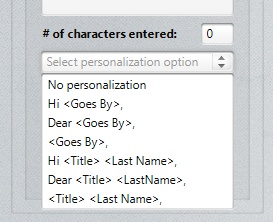
You can select from among a number of options. For example, if you select Hi <Goes By>, your text message will start with: "Hi John, ".
If you wish to add, update, or change the active provider used, click the Set SMS Parameters button to get the dialog where you can enter that information.